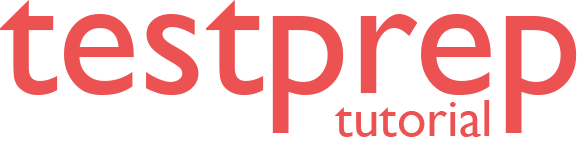C_BOWI_43 – SAP Business Objects Web Intelligence 4.3 Interview Questions

The C_BOWI_43 – SAP Certified Application Associate – SAP Business Objects Web Intelligence 4.3 Exam has been created to evaluate the abilities and information on the possibility to perform business cycles and significant level setup expected to function as a SAP Billing and Revenue Innovation Management – Subscription Order Management partner specialist. This C_BOWI_43 – SAP Certified Application Associate guarantees that the competitor has the fundamental comprehension to fill in as an individual from the SAP Billing and Revenue Innovation Management – Subscription Order Management project group in a mentoringrole. The C_BOWI_43 – SAP Certified Application Associate test is reasonable for a section level capability.
Advanced Interview Questions
How do you work with SAP HANA data sources in Web Intelligence 4.3?
When working with SAP HANA data sources in SAP Business Objects Web Intelligence 4.3, there are a few things to keep in mind:
- Make sure that the version of Web Intelligence is compatible with the version of SAP HANA you are using.
- You need to have the appropriate drivers and client software installed on your machine in order to connect to an SAP HANA data source.
- You need to have the appropriate credentials and permissions to connect to the SAP HANA data source and access the desired data.
- When creating a query, you can choose to retrieve data from a specific table or view, or you can use a predefined universe based on a specific schema or set of tables.
- You can use the query filters and query options to refine the data that is retrieved from the SAP HANA data source, such as applying filters and sorting.
- You can use the data retrieved from the SAP HANA data source to create and modify reports, such as creating charts, tables, and crosstabs.
- It is important to test the connection and the queries before using them in production, this will avoid errors and delays in the report generation process.
- Considering the performance of the queries, depending on the size of the data and the complexity of the report, it can take a while to retrieve the data and generate the report.
How do you create calculated measures and dimensions in Web Intelligence 4.3?
Calculated measures and dimensions in Web Intelligence 4.3 are created by using the Calculation Editor to define a formula that combines data from existing measures and dimensions. The formula can use various functions and operators to perform calculations and can be based on data from one or more data sources.
Calculated measures are used to create new metrics based on existing data, such as calculating a year-over-year growth rate or a running total. Calculated dimensions are used to create new categories based on existing data, such as creating a new dimension that groups products by category.
To create a calculated measure or dimension, you can follow these steps:
- Open the Web Intelligence document in Design mode.
- Drag and drop the required dimensions and measures from the available data sources onto the report.
- Right-click on the dimension or measure that you want to use in the calculation and select “Create Calculation.”
- In the Calculation Editor, enter the formula for the calculated measure or dimension using the available functions and operators.
- Name the calculated measure or dimension and click “OK” to apply the calculation to the report.
- Drag and drop the calculated measure or dimension onto the report canvas to display it.
Calculated measures and dimensions can also be edited or deleted by right-clicking on them and selecting “Edit Calculation” or “Delete Calculation” respectively.
How do you use the “What-If Analysis” feature in Web Intelligence 4.3?
The “What-If Analysis” feature in Web Intelligence 4.3 allows you to create scenarios that simulate different conditions and see how they would affect your data. This feature can be used to create a variety of scenarios, such as forecasting future sales or analyzing the impact of changes in budget or market conditions.
To use the “What-If Analysis” feature in Web Intelligence 4.3, you can follow these steps:
- Open the Web Intelligence document in Design mode.
- Drag and drop the required dimensions and measures from the available data sources onto the report.
- Click on the “What-If Analysis” button in the toolbar.
- In the “What-If Analysis” dialog box, select the measure or dimension that you want to use as the basis for the scenario.
- Enter the values for the scenario in the “Values” tab, and define the conditions for the scenario in the “Conditions” tab.
- Click “OK” to apply the scenario to the report.
- To see the results of the scenario, you can use the “What-If Analysis” button to switch between the original data and the scenario data.
- You can also create multiple scenarios and switch between them using the “What-If Analysis” button.
- The scenarios created can also be edited or deleted by right-clicking on them and selecting “Edit What-If Analysis” or “Delete What-If Analysis” respectively.
Note: The What-If Analysis feature requires that the data source of the report support the feature.
How do you connect to a data source in Web Intelligence?
To connect to a data source in Web Intelligence, you can use the following steps:
- Open Web Intelligence.
- Click on the “File” menu and select “New Document.”
- In the “New Document” dialog box, select “Blank” and click “OK.”
- In the “Welcome” screen, click on the “Connect to a data source” button.
- In the “Data Access” screen, select the type of data source you want to connect to. Depending on the version of Web Intelligence you are using, you may be able to connect to a variety of data sources such as:
- Universe
- Direct Query
- Relational Database
- Web Service
- OLAP
- File
If you are connecting to a universe, select the universe from the list and click “Next.”
- If you are connecting to a database, enter the connection details such as the server name, port, and database name.
- If prompted, enter your login credentials for the data source.
- Click on the “Test Connection” button to verify the connection.
- Once the connection is established, you will see the list of available tables or views in the data source. You can select the tables or views that you want to use in your report.
- Click “Finish” to create the new document and connect to the data source.
Once connected, you can use the data source to create reports, queries, and calculations. The connection will remain active as long as the document is open, allowing you to access the data in real time.
How do you work with the “Prompt” feature in Web Intelligence 4.3?
In Web Intelligence 4.3, the “Prompt” feature allows you to create input fields in a report that allow users to specify values for certain report elements, such as dimensions or measures, before the report is run. This feature can be used to create flexible reports that can be customized based on the user’s needs.
A prompt can be created for a dimension or a measure and can be set up to accept different types of input, such as a drop-down list, a text input field, a date picker, etc. You can also set properties for the prompt such as prompt label, allowed values, default value, and prompt type.
You can create multiple prompts in a report, and customize the layout of the prompts by using the “Prompt” button. You can also group multiple prompts together as a single prompt.
Once you have created the prompts, you can switch to “Reading” mode, where the user will be prompted to enter the values. The report will be filtered based on the values entered, making the report dynamic and interactive.
Prompts can be used to filter the data, set the default values, or even enter a parameter in a formula. It allows the users to interact with the report and make it more dynamic. Also, the prompts created can be edited or deleted by right-clicking on them and selecting “Edit Prompt” or “Delete Prompt” respectively.
To work with the “Prompt” feature in Web Intelligence 4.3, you can use the following steps:
- Open the Web Intelligence document in Design mode.
- Drag and drop the required dimensions and measures from the available data sources onto the report.
- Click on the “Prompt” button in the toolbar.
- In the “Prompt” dialog box, select the measure or dimension that you want to create a prompt for.
- Select the type of prompt you want to create, such as a drop-down list or a text input field.
- Define the prompt properties, such as the prompt label, allowed values, and default value.
- Click “OK” to apply the prompt to the report.
- To test the prompt, switch to “Reading” mode and enter the value for the prompt. The report will be filtered based on the value you entered.
- You can also create multiple prompts and customize the layout of the prompt by using the “Prompt” button.
- The prompts created can also be edited or deleted by right-clicking on them and selecting “Edit Prompt” or “Delete Prompt” respectively.
How do you create “Drill-through” reports in Web Intelligence 4.3?
In Web Intelligence 4.3, drill-through reports allow users to navigate from a summary report to a more detailed report, by clicking on a data point in the summary report and drilling down to see more detailed information.
When creating a drill-through report, you can define the key values that are used to filter the data in the detailed report, and you can also specify the objects that are included in the detailed report. Additionally, you can also filter the data that is displayed in the detailed report by adding conditions.
Once you have configured the drill-through, you can save the report and make it available to other users. In the report view mode, when you select a data point, you can then select the “Drill Through” option to access the related drill-through report.
It’s important to note that the drill-through report is based on the data that is currently displayed in the report, if you change the data of the main report the drill-through report will also be affected. Additionally, you can also create “Drill-to-detail” and “Drill-to-report” types of drill-throughs, depending on the requirement of the report and the data that is being analyzed.
It’s also worth noting that drill-through reports can be used to enhance the user’s experience, by allowing them to access more detailed data without having to navigate through multiple reports. Additionally, it can also be used to improve the security of the report by allowing users to access only the data that they are authorized to see.
In SAP Business Objects Web Intelligence 4.3, you can create “Drill-through” reports by following these general steps:
- Create a new report or open an existing one.
- Drag and drop the desired data elements (dimensions and measures) into the report.
- Right-click on one of the data elements, and select “Drill Through.”
- Define the drill-through by selecting the data elements that you want to use as the key values.
- Select the report objects (tables, charts, etc.) that you want to include in the drill-through.
- You can also filter the data that is displayed in the drill-through report by adding conditions.
- Once you have configured the drill-through, you can save the report and make it available to other users.
- In the report view mode, when you select a data point, you can then select the “Drill Through” option to access the related drill-through report.
How do you perform data analysis and visualization in Web Intelligence?
In SAP Business Objects Web Intelligence, you can perform data analysis and visualization by using a combination of tools and features, such as:
- Queries: You can create and run queries to retrieve data from various data sources, and then use that data to create and modify reports.
- Report Elements: You can use various report elements such as tables, charts, crosstabs, and maps to display and analyze data in different ways.
- Formulas and Variables: You can create formulas and variables to perform calculations and aggregations on the data, and then use those formulas and variables in report elements.
- Filters and Sorting: You can use filters and sorting to refine the data that is displayed in a report, and to focus on specific data points.
- Conditional Formatting: You can use conditional formatting to highlight specific data points in a report, based on certain conditions.
- Merging Dimension: You can use the merging dimension feature to combine data from different queries or data providers in a single report.
- Drill-through and Drill-down: You can use drill-through and drill-down to navigate from a summary report to a more detailed report, and to access more granular data.
- What-if Analysis: You can use the “What-if Analysis” feature to perform scenario analysis and explore the impact of different assumptions on the data.
- Geo-mapping: You can use the “Geo-mapping” feature to display data on a map and to visualize data geographically.
- Data Visualization: Web Intelligence also provides a range of visualization options such as heat maps, scatter plots, treemaps, etc.
How do you use the “Intelligence Bursting” feature in Web Intelligence 4.3?
The “Intelligence Bursting” feature in Web Intelligence 4.3 enables you to automatically distribute a Web Intelligence report to a specified list of recipients based on specific conditions or criteria. It allows you to schedule the report to be sent to a specific group of recipients at a specific time or to be triggered by a specific event. This can be a great way to ensure that important information is delivered to the right people at the right time.
To use the “Intelligence Bursting” feature in Web Intelligence 4.3:
- Open the Web Intelligence document in Design mode.
- Drag and drop the required dimensions and measures from the available data sources onto the report.
- Click on the “Intelligence Bursting” button in the toolbar.
- In the “Intelligence Bursting” dialog box, specify the recipient list by entering the email addresses of the recipients.
- Define the conditions or criteria that will trigger the report to be sent. For example, you can set the report to be sent when a certain value in a measure exceeds a certain threshold.
- Set the schedule for the report to be sent. For example, you can set the report to be sent daily, weekly, or monthly.
- Click “OK” to apply the Intelligence Bursting settings to the report.
- Once the settings are configured, the report will be automatically sent to the specified recipients based on the conditions or criteria defined.
It’s important to note that the “Intelligence Bursting” feature may vary depending on the version of Web Intelligence you are using and the configuration of your BI platform. Also, you need to have proper access to the feature to use it. Additionally, before using this feature, make sure you are aware of your company’s policy and legal requirements around sending emails, particularly to large groups of recipients.
How do you format and style a report in Web Intelligence?
In SAP Business Objects Web Intelligence, you can format and style a report by using a combination of tools and features, such as:
- Themes: You can apply predefined themes to a report to quickly change the overall look and feel of the report. Themes include color schemes, font styles, and other formatting options.
- Styles: You can create and apply custom styles to different report elements, such as tables, charts, and crosstabs. This allows you to format specific elements in a consistent and controlled manner.
- Formatting options: You can use the formatting options available for different report elements to customize the appearance of the data. For example, you can change the font size, color, alignment, and border of a table, or you can format the data labels, gridlines and axis of a chart.
- Conditional formatting: You can use conditional formatting to change the appearance of data based on certain conditions. For example, you can change the color of a cell in a table based on its value, or you can change the color of a bar in a chart based on a comparison to another data point.
- Align and distribute: You can use the align and distribute feature to align and distribute multiple report objects with respect to each other.
- Text formatting: You can use various text formatting options such as bold, italic, underline, and strike-through, to enhance the readability of the report.
- Page layout: You can use the page layout options to control the overall layout of the report, such as margins, page size, and orientation.
- Interactive elements: You can also add interactive elements such as hyperlinks, buttons, and input fields to the report, to make it more interactive and user-friendly.
- Visual Best Practices: You can use the best practices for data visualization to ensure that the report is easy to read and understand, for example, by using appropriate colors, labels, and data encodings.
How do you collaborate and share reports in Web Intelligence?
In SAP Business Objects Web Intelligence, you can collaborate and share reports by using a combination of tools and features, such as:
- Report publishing: You can publish a report to a Business Objects repository, such as the Central Management Console (CMC), and make it available to other users.
- Report access control: You can use the access control feature to restrict access to a report based on user roles and permissions.
- Report scheduling: You can schedule a report to run automatically at specific intervals, and to send the results to a designated recipient.
- Report distribution: You can distribute a report by sending it as an attachment, or by providing a link to the report, or by using the “Export” option to export it to different file formats.
- Report sharing: You can share a report by copying it to a shared location or by using the “Share” option to share it with other users.
- Report commenting: You can add comments to a report and collaborate with other users by discussing the report and the data that it contains.
- Report versioning: You can use versioning to track changes to a report over time, and to revert to a previous version if necessary.
- Report subscriptions: You can use the subscription feature to have a report automatically sent to a user or a group of users on a regular schedule.
- Collaboration Rooms: You can use collaboration rooms to collaborate with other users on a report in real-time.
Basic Interview Questions
1.) What are SAP Business Objects?
A business item can be considered as an incorporated investigation, announcing, and question to observe an answer for some business experts that can be useful for them to recover information from the corporate data sets in an immediate way from the work area. This recovered data can be introduced and broken down inside an archive of business objects. Business items can be useful as an OLAP device to undeniable level administration as a critical piece of Decision Support Systems.
2.) Make sense of the stars of utilizing business objects.
There are many benefits to utilizing business articles, and they are
- Ease of use
- Recognizable business terms
- Graphical point of interaction
- Organization of records on an undertaking premise by utilizing WebI
- Relocating
- Strong reports for a lesser measure of time.
3.) Rattle off the various items connected with Business Objects.
There are different sorts of items connected with business articles, and they are
- User module
- Designer
- Supervisor
- Auditor
- Set Analyzer
- Info View
- Business Objects – Software Development – Kit
- Broadcast Agent
4.) Explain Designer.
The designer is a module connected with Business Objects IS involved by the originators for making and keeping up with universes. Universes can be considered as a semantic layer that can disconnect the end clients from the different issues that are specialized and connected with the construction of the information base. Universe fashioners have the opportunities for disseminating the universes to the end clients subsequent to moving these as a document through the arrangement of records or should be possible by trading the documents to the storehouse.
5.) What are the sorts of modes related to creator and business objects?
There are particularly two various types of modes related to these stages, they are
- Workgroup mode
- Enterprise mode
6.) Rattle off the different sorts of techniques connected with the complex examination that is inside business objects.
There are two distinct strategies connected with multi-faceted investigation accessible inside BO and these techniques are
- Drill down
- Slice & Dice
7.) Drill down the sorts of clients related to business objects.
Various types of clients related to the business object are
- Designer
- Supervisor Designer
- End-User
- Versatile User
- General supervisor
- Supervisor
- Graphical Interface
8.) What are the different information sources accessible?
Business objects help you in getting the information from an assortment of sources. You have the chance of acquiring information from RDBMS like Oracle, MS SQL Server, and IBM DB2.
9.) Characterize the sorts of information suppliers?
There are different sorts of information suppliers accessible for the business articles, and they are
- VBA procedures
- SAP
- OLAP servers
- Personal data files
- Stored procedures
- Queries over universe
- Freehand
10.) Characterize the drill mode.
The drill is a sort of examination mode related to business items and helps in separating information as well as in survey information from every one of the potential points and the degrees of detail for finding the element that has caused a decent or a terrible outcome.
11.) What is a personal connection?
A unique interaction can be made simply by a solitary client, and it can’t be made utilized by others. The insights about such an association can be typically put away inside PDAC.LSI record.
12.) What is a Shared connection?
This is a sort of association that is normally utilized by another client by means of a server which is a common one. The insights about the association can be put away inside the SDAC>LSI record which can be found inside the establishment organizer of the business objects.
13.) What is a Secured Connection?
Secured Connection is a sort of connection that can be useful in beating the different constraints related to the previous associations. The privileges connected with this sort of association can be set over records as well as articles. Universes can be brought inside the focal archive simply by utilizing the got association. The boundaries in regards to these association care are normally saved inside CMS.
14.) Characterize custom hierarchies?
The custom hierarchies can be utilized for characterizing the universe for working with drill-down that is modified and can occur between objects from various or same classes thinking about the client necessities.
15.) How could custom Hierarchies be made?
The custom orders can be made by following the way apparatuses – >hierarchies in BO creator.
16.) Characterize a context in the universe.
Setting can be characterized as the specific way of the join between a particular gathering of joins or the tables with the end goal of a specific question. A specific article that can be found inside the segment of a table, having a place with a specific setting should be viable with every one of the different sorts of items having a place with a similar setting. On account of articles that are from different sorts of settings, various types of SQL can be produced, and the outcomes can be converged inside the miniature 3D shape. This is for ensuring that there is no mistaken outcome related to a circle or some other sort of issue related to join way.
17.) How might Contexts be made?
Setting can be made by utilizing highlights related to the setting or by manual methodology. The setting is generally made by utilizing coherent computation or in view of the business necessities. The recognize setting may not be a lot of value for this situation thus it ought to be finished by utilizing the manual method.
18.) Characterize a Chasm Trap.
Chasmtrap is a condition that emerges when the qualities inside the reality table get swelled at the hour of estimating the qualities from two distinct truth tables by considering the aspects inside the aspect table.
19.) How might Chasm Trap be solved?
Chasm trap ought to be settled by utilizing two distinct techniques.
On account of SQL boundaries in the universe, the choice creates various questions for every single measure that should be picked. This aids in creating a SQL articulation for each action and gives the right outcomes.
Another methodology is to remember two joints for various settings, where the issue will get addressed by creating two synchronized questions.
20.) What are the utilities of Derived tables?
Utilizing SQL questions from the information base level, Derived tables are made in the universe. The segments of the determined table will be the segments chosen in the inquiry. The inferred table can be utilized in the mind-boggling estimations which are hard to be accomplished in the report levels. Utilizing a dblink, tables can be gotten to from an alternate pattern, which is one more utilization of determined tables.
21.) Characterize User Objects.
Client objects are a vast expanse of classes and items which is made by the universe originator. When the items comprised of the universe don’t match your necessities, then the client can make his own articles called User objects.
22.) Drill down the @functions.
The @functions are:
- @Aggregate_Aware
- @Script
- @Select
- @Variable
- @where
- @Brief
23.) What is the utilization of @functions?
The @prompt work asks the end client to enter a particular quality. The Visual Basics for applications large scale’s outcomes will be recuperated by utilizing the @Script work. A current assertion’s SELECT assertion can be re-utilized by utilizing the @Select work. For a name or variable, the worth relegated to it will be referred to utilizing @Variable. A current item’s the place where statement can be re-utilized by @Where capacities.
24.) What number of Domains are there in Business Objects? What are they?
There are three Domains in Business Objects and they are:
- Security
- Report
- Universe
25.) How to get to one derived table from another?
Utilizing @Derived_table work, we can get to one gotten table from another. The grammar is:
@derived_table(the inferred table name)
26.) Characterize Slice in Business Objects.
Slice with the expert or detail reports and it is utilized to rename, reset and erase the squares.
27.) Separate Dice and Slice.
- Slice: It renames, resets and erases the squares. It works with the expert/detailed report.
- Dice: It shows the information and eliminates the information. It transforms the crosstabs and tables into diagrams as well as the other way around.
28.) What is an master/detailed report?
Enormous squares of information can be parted into segments by utilizing master/detail report. Rehashing values can stay away from by utilizing this and furthermore the subtotals can be shown.
The class can be characterized as an assortment of articles in a universe. Subclasses can be gotten from classes and utilizing these classes and the subclasses, we can make an ordered progression.
30.) What number of approaches are there for connecting universes?
There are three methodologies accessible for connecting the universes and they are:
- fThe Kernal approach.
- The Master approach.
- The Component approach.