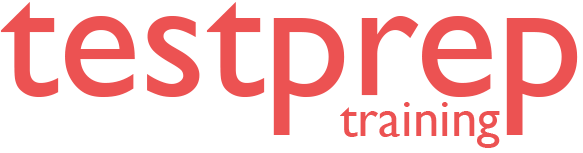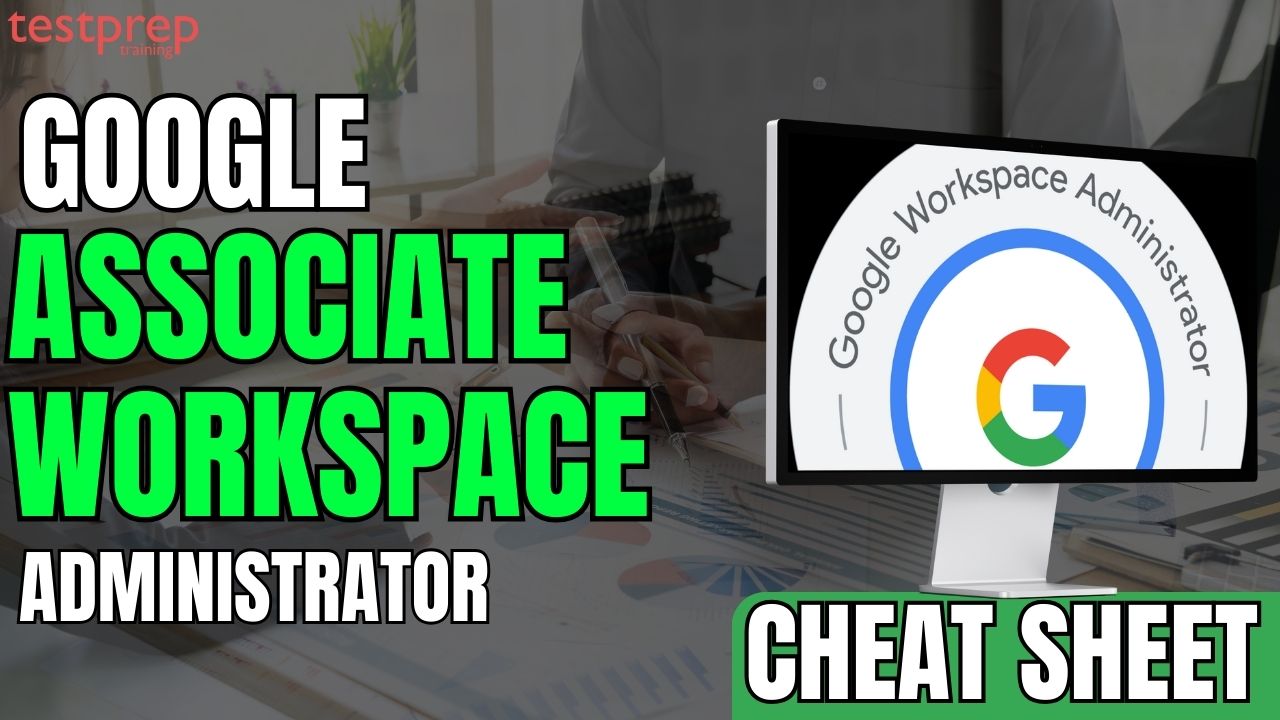Google Associate Workspace Administrator certification stands as a crucial validation of expertise in the dynamic landscape of cloud-based collaboration. As we navigate the complexities of 2025, with evolving technologies and heightened demands for seamless digital workflows, a comprehensive and up-to-date resource is indispensable. This Google Associate Workspace Administrator Cheat Sheet is meticulously created to serve as your definitive guide, transcending the basics of domain management to encompass the full spectrum of Google Workspace administration.
Whether you’re an aspiring administrator embarking on your certification journey or a seasoned professional seeking a quick reference, this document will equip you with the essential knowledge of core services, security protocols, and best practices. We will delve into the critical aspects of user and group management, the nuances of Gmail and Drive administration, and the vital security and compliance measures that safeguard organizational data. This cheat sheet aims to empower you to confidently manage Google Workspace environments and excel in your certification endeavors by encapsulating key concepts and practical applications.
Google Associate Workspace Administrator Cheat Sheet: Scope and Purpose:
The scope of this cheat sheet extends far beyond a mere compilation of domain-related configurations. Its primary purpose is to provide a holistic and practical guide to the Google Associate Workspace Administrator certification cheat Sheet while simultaneously serving as a valuable day-to-day resource for administrators. We aim to encompass all core services and functionalities, including but not limited to Gmail, Drive, Meet, Chat, and Vault, ensuring a comprehensive understanding of the Google Workspace ecosystem.
- Certification Preparation: This cheat sheet is designed to condense the vast amount of information required for the Google Associate Workspace Administrator certification exam into easily digestible and actionable points. It will highlight key concepts, critical configurations, and best practices that are frequently tested, enabling users to efficiently prepare for the exam.
- Practical Administration: Beyond certification, this document serves as a quick reference for daily administrative tasks. It will provide step-by-step guidance on user management, security implementations, service configurations, and troubleshooting, empowering administrators to effectively manage their Google Workspace environments.
- Staying Current for 2025: Given the dynamic nature of cloud technology, this cheat sheet will incorporate the latest updates, features, and security protocols relevant to 2025. It will address potential changes in Google Workspace services and best practices, ensuring that users are equipped with the most up-to-date information.
- Comprehensive Coverage: We will move beyond basic domain management to cover the full spectrum of Google Workspace administration. This includes detailed explanations of security and compliance settings, mobile device management, data loss prevention, and automation through Google Apps Script.
- Efficient Knowledge Transfer: By organizing information logically and providing clear, concise explanations, this cheat sheet facilitates efficient knowledge transfer. It will serve as a valuable tool for both aspiring and experienced administrators, enabling them to quickly access and apply critical information.
Google Associate Workspace Administrator Cheat Sheet: Detailed Guide
This cheat sheet offers an in-depth exploration of core services and functionalities, equipping administrators with the knowledge necessary for both certification success and effective, real-world application. This delivers a strategic advantage by incorporating the latest features, security protocols, and best practices, ensuring administrators are well-prepared for certification and operational success in an evolving landscape.
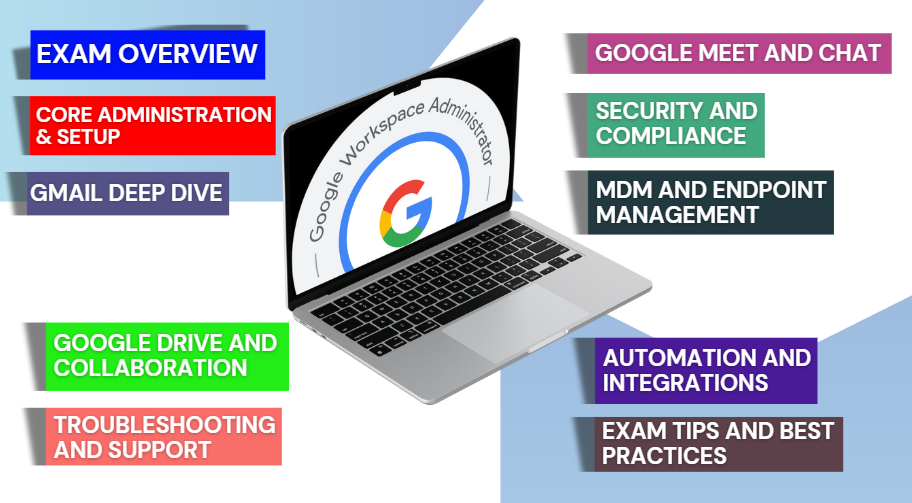
Associate Google Workspace Administrator Exam Overview
The Associate Google Workspace Administrator plays a crucial role in managing and maintaining a secure, efficient, and collaborative digital environment within an organization. This professional is responsible for overseeing user account management, configuring essential Workspace services such as Gmail and Drive, and ensuring compliance with security and data governance policies.
Key responsibilities include:
- Administering user accounts, organizational units, and groups
- Configuring and managing Google Workspace services
- Implementing security policies and access controls
- Supporting data governance and regulatory compliance
- Managing endpoint security and configurations
- Diagnosing and resolving common Workspace-related issues
Who Should Pursue This Certification?
This certification is ideal for individuals in IT and support roles, including:
- IT Administrators
- Systems Administrators
- Help Desk Personnel
- Technical Support Engineers
- Collaboration Engineers
Earning this certification validates your ability to effectively manage Google Workspace environments, ensuring seamless communication, collaboration, and security across an organization.
Exam Details
The Associate Google Workspace Administrator exam has a duration of two hours and is conducted in English. It comprises 50–60 multiple-choice and multiple-select questions, evaluating candidates on essential administrative functions within Google Workspace.
Exam Delivery Options:
Candidates can choose between two exam formats:
- Online Proctored Exam – Taken remotely while complying with online testing requirements.
- Onsite Proctored Exam – Administered at an authorized testing center. Candidates opting for this format can locate a nearby test center for scheduling.
Recommended Experience:
- At least six months of experience as a Google Workspace Super Admin in a real or test environment.
- Hands-on experience with Google Workspace Business Plus edition and familiarity with Enterprise Edition features and functionalities.
Core Administration & Setup
Establishing a robust foundation for Google Workspace administration is paramount to ensuring seamless operations and optimal security. A well-structured setup not only enhances efficiency but also fortifies data integrity and user management. From domain configuration to service customization, every aspect of the initial setup plays a crucial role in defining how an organization interacts with Google Workspace. This section provides a comprehensive guide to domain management, user and group provisioning, and essential service configurations to ensure a streamlined and secure workspace environment.
– Domain Management: Establishing Your Digital Identity
Domain management is the cornerstone of Google Workspace administration. A properly configured domain ensures smooth email delivery, secure authentication, and seamless integration with various Google services. This section covers the key aspects of domain verification, DNS settings, and security measures essential for a strong foundation.
1. Domain Verification: Validating Ownership
Ensuring domain ownership is a fundamental step in setting up Google Workspace. It establishes trust between Google and the organization, enabling essential services such as Gmail and Google Drive.
- Importance of domain verification in authentication and security.
- Step-by-step process for domain verification using TXT, CNAME, and MX records.
- Common issues during domain verification and their troubleshooting solutions.
2. Domain Aliases and Secondary Domains: Expanding Your Reach
Organizations often need multiple domains to manage branding, subsidiaries, or different business units efficiently. Google Workspace allows for domain aliases and secondary domains, each serving distinct purposes.
- Differences between domain aliases and secondary domains and their use cases.
- Best practices for managing multiple domains within an organization.
- Configuration steps for adding and managing aliases and secondary domains.
3. DNS Management: Controlling Your Online Presence
DNS (Domain Name System) plays a critical role in ensuring smooth email flow and web authentication.
- Overview of essential DNS record types (A, CNAME, MX, TXT, SPF, DKIM, DMARC).
- Managing DNS through Google Domains, Cloud DNS, or external providers.
- Best practices for configuring DNS records and monitoring propagation.
4. SSL/TLS Certificate Management: Securing Communications
Security is a top priority in Google Workspace administration, and SSL/TLS certificates are vital for encrypting email and web traffic.
- Importance of SSL/TLS certificates in preventing man-in-the-middle attacks.
- Steps to manage SSL/TLS certificates within Google Workspace.
- Best practices for timely certificate renewal and avoiding service disruptions.
– User and Group Management: Organizing Your Workforce
Efficient user and group management ensures that employees, contractors, and stakeholders have appropriate access to Google Workspace resources while maintaining security and compliance.
1. User Provisioning and Lifecycle Management
Managing user accounts effectively is key to maintaining an organized and secure workspace.
- Methods for adding, editing, and deleting user accounts efficiently.
- Automating user provisioning using CSV imports or APIs.
- Implementing best practices for account security and password policies.
2. Organizational Units (OUs): Structuring Your Organization
OUs help in structuring an organization’s user base, allowing administrators to apply policies based on department, location, or role.
- Understanding the role of OUs in applying policies.
- Creating and managing OUs aligned with the organizational hierarchy.
- Delegating administrative rights within specific OUs for streamlined management.
3. Group Management: Facilitating Collaboration
Groups play a vital role in communication and access control within Google Workspace.
- Different types of groups (mailing lists, security groups, dynamic groups).
- Assigning permissions and access controls for effective collaboration.
- Using groups to manage shared resources efficiently.
4. Delegated Administration: Assigning Roles and Responsibilities
Not all users require full administrative privileges. Delegating administration ensures that responsibilities are distributed while maintaining security.
- Understanding the various administrative roles and their permissions.
- Assigning delegated administrators for specific tasks and OUs.
- Best practices for managing delegated access to maintain security.
5. Directory Sync Tools (Google Cloud Directory Sync – GCDS)
For organizations using on-premises directories, Google Cloud Directory Sync (GCDS) enables seamless user and group synchronization.
- Overview of GCDS and its importance in hybrid environments.
- Steps to set up and configure GCDS.
- Common troubleshooting steps for GCDS-related issues.
– Service Settings: Tailoring Your Workspace
Customizing Google Workspace services ensures that the platform aligns with the organization’s operational needs while maintaining security and compliance.
1. Enabling/Disabling Core Services: Customizing Your Environment
Google Workspace provides a suite of services that can be enabled or restricted based on organizational policies.
- Understanding the impact of enabling or disabling services like Gmail, Drive, Calendar, Meet, and Chat.
- Steps to configure service access at the organizational level or for specific OUs.
- Best practices for managing user access to maintain security and productivity.
2. Customizing Service Settings: Fine-Tuning Functionality
Different teams have different requirements, and service settings should be optimized accordingly.
- Configuring sharing settings, storage limits, and security policies.
- Applying consistent service settings across the organization.
- Implementing best practices for optimizing service configurations.
3. Mobile Device Management (MDM) Setup: Securing Mobile Access
As employees access Google Workspace from various devices, mobile security becomes essential.
- Setting up MDM policies for enrolling and managing mobile devices.
- Enforcing security measures such as password policies, screen locks, and encryption.
- Utilizing remote wipe and device tracking features for security enforcement.
4. Endpoint Verification: Enhancing Security for Devices
Ensuring that only trusted devices access Google Workspace adds an extra layer of security.
- Setting up endpoint verification and defining trust rules.
- Implementing contextual access based on device health and compliance.
- Troubleshooting endpoint verification issues effectively.
Gmail Deep Dive: Mastering Communication and Security
Email is the backbone of modern communication, and Gmail, as a core component of Google Workspace, plays a crucial role in facilitating seamless interactions across organizations. Its efficient configuration ensures smooth mail flow, robust security, and an optimized user experience. Administrators must carefully manage various aspects, including mail routing, authentication protocols, spam protection, and advanced settings, to prevent disruptions, safeguard data, and enhance productivity. This section provides an in-depth exploration of Gmail’s critical administrative functions, equipping IT teams with the necessary tools to manage and secure their organization’s email infrastructure effectively.
– Mail Routing and Delivery: Ensuring Seamless Communication
For Gmail to function optimally, administrators must configure mail routing and delivery settings to ensure messages reach their intended destinations efficiently and securely.
1. MX Records and Mail Flow: Directing Email Traffic
MX (Mail Exchange) records are essential for directing email traffic to Google Workspace servers. Properly configured MX records ensure timely and reliable email delivery.
- Understanding the function of MX records in handling inbound email traffic.
- Configuring MX records for both primary and secondary domains using Google’s recommended settings.
- Troubleshooting common issues such as misconfigured MX records, propagation delays, and mail delivery failures.
2. Routing Rules: Controlling Email Flow
Routing rules enable administrators to define how emails are processed, allowing for compliance enforcement, spam filtering, and efficient distribution.
- Creating and managing routing rules for content compliance, email redirection, and spam quarantine.
- Implementing rules based on sender identity, recipient groups, subject lines, and message content.
- Best practices for testing and deploying routing rules without disrupting business operations.
3. Email Delegation: Sharing Access and Responsibility
Email delegation allows users to grant access to their Gmail accounts, enabling assistants, colleagues, or teams to manage communications efficiently.
- Understanding the benefits of email delegation for executive assistants, customer support, and shared accounts.
- Configuring email delegation through Google Workspace Admin Console.
- Managing delegation permissions while maintaining security and compliance.
4. DKIM, SPF, and DMARC Configuration: Enhancing Email Security
Email authentication protocols prevent spoofing, phishing, and unauthorized email use by verifying sender identities.
- Importance of DKIM (DomainKeys Identified Mail) in digitally signing emails for authenticity.
- Configuring SPF (Sender Policy Framework) to specify authorized mail servers.
- Implementing DMARC (Domain-based Message Authentication, Reporting, and Conformance) policies for enhanced email security and monitoring.
- Troubleshooting issues with email authentication failures and ensuring proper policy alignment.
5. Email Migration: Transferring Data Seamlessly
Organizations transitioning to Google Workspace often need to migrate emails from existing platforms. Proper migration planning reduces disruptions and data loss.
- Overview of migration tools such as Google Workspace Migration for Microsoft Exchange, IMAP migration, and third-party solutions.
- Planning and executing email migration strategies based on organization size and source platforms.
- Best practices for ensuring data integrity, minimal downtime, and successful post-migration validation.
– Spam and Security: Safeguarding Your Inbox
Ensuring email security is a top priority for administrators. Gmail offers built-in spam filtering and security measures that can be customized to prevent malicious threats and unwanted messages.
1. Spam Filter Settings: Blocking Unwanted Messages
Google Workspace provides advanced spam filtering mechanisms, but administrators can fine-tune these settings for better control.
- Understanding Gmail’s default spam filtering capabilities.
- Creating and managing allowlists (whitelists) and blocklists (blacklists) for senders and domains.
- Configuring spam quarantine settings and setting up administrator alerts for potential threats.
2. Phishing Protection: Preventing Malicious Attacks
Phishing attacks pose a significant risk to organizations. Google Workspace offers built-in protections that help mitigate these threats.
- Recognizing common phishing tactics such as deceptive URLs, email spoofing, and social engineering.
- Configuring anti-phishing protection settings, including suspicious message alerts and link protection.
- Educating users on phishing risks and safe email practices to minimize human-related vulnerabilities.
3. Content Compliance Rules: Ensuring Regulatory Compliance
Compliance with data protection regulations and corporate policies requires strict email content monitoring.
- Creating and enforcing content compliance rules to prevent unauthorized sharing of sensitive data.
- Implementing Data Loss Prevention (DLP) policies for detecting and blocking confidential information in emails.
- Troubleshooting compliance rule violations and ensuring policies align with regulatory standards.
4. Quarantine Management: Reviewing Suspicious Emails
Quarantine management ensures that potentially harmful or flagged emails are reviewed before reaching users.
- Understanding how Gmail’s quarantine system works and its role in email filtering.
- Managing quarantined emails through the Admin Console to release legitimate messages and block harmful content.
- Best practices for monitoring quarantine reports and refining filtering rules over time.
– Gmail Settings and Features: Optimizing User Experience
Gmail offers a range of customization options that enhance user productivity and organization. Administrators can tailor settings to streamline communication and improve usability.
1. Signatures, Vacation Responders, and Filters: Personalizing Gmail
Personalized settings help users manage their email workflow effectively and maintain professional communication.
- Creating and managing email signatures to standardize corporate branding.
- Setting up vacation responders to ensure automated replies during absences.
- Using email filters to automate email organization, sorting messages into labels, and applying actions such as archiving or forwarding.
2. Labels and Categories: Organizing Your Inbox
Proper email organization helps users quickly locate important messages and maintain a structured inbox.
- Understanding the difference between labels and categories in Gmail.
- Creating and applying labels to categorize and filter emails effectively.
- Configuring category tabs for separating promotional, social, and primary emails.
3. Delegation and Shared Mailboxes: Enhancing Collaboration
Teams and departments often require shared access to mailboxes to manage workflows efficiently.
- Understanding the difference between email delegation and shared mailboxes.
- Configuring shared mailboxes for departments like customer support or HR.
- Managing permissions and access controls to ensure security and efficiency.
Google Drive and Collaboration
Google Drive serves as a central hub for file storage, sharing, and collaboration within Google Workspace. Effective management of Drive ensures seamless teamwork, secure data handling, and optimized storage usage. This section explores the intricacies of sharing permissions, storage management, and collaborative tools, enabling administrators to configure Drive for maximum efficiency and productivity.
– Sharing and Permissions: Controlling Access and Collaboration
Effective file sharing and permission management are critical to maintaining security and collaboration in Google Drive. Properly configured sharing settings help prevent unauthorized access while enabling users to work efficiently.
- Internal and External Sharing Options: Balancing Access and Security Google Drive provides multiple sharing options that determine who can view or edit files. Administrators must carefully configure these settings to balance accessibility and security. Organizations can restrict sharing to internal users only, allow external access with domain-wide settings, or permit public sharing when necessary. Best practices include enabling link-sharing controls, setting expiration dates for shared content, and monitoring externally shared files to mitigate risks.
- File and Folder Permissions: Granular Access Control Drive offers various permission levels, including “Viewer,” “Commenter,” “Editor,” and “Owner.” Administrators can assign these permissions at both file and folder levels to ensure users only have the necessary access. Understanding hierarchical permissions is essential, as access settings cascade down from folders to enclosed files. Common troubleshooting scenarios include resolving permission conflicts, managing ownership transfers, and restoring access to lost files.
- Shared Drives (formerly Team Drives): Facilitating Team Collaboration Shared Drives provide a structured way for teams to collaborate on documents without worrying about individual ownership. Unlike personal My Drive folders, files stored in Shared Drives belong to the organization rather than individual users. Administrators can create, manage, and assign roles such as “Manager,” “Content Manager,” “Contributor,” and “Viewer.” Proper configuration of Shared Drive settings ensures smooth collaboration while maintaining data security and retention policies.
– Storage Management: Optimizing Resources and Ensuring Compliance
Efficient storage management is vital for preventing resource wastage and ensuring compliance with organizational policies. Google Drive provides tools to monitor and optimize storage use.
- Storage Limits and Quotas: Managing Storage Allocation Different Google Workspace plans have varying storage limits per user and Shared Drive. Administrators should regularly monitor storage reports to identify high-usage accounts and potential bottlenecks. Implementing policies such as data archiving, periodic cleanups, and usage limits helps optimize storage allocation.
- Managing Shared Drive Storage: Optimizing Team Resources Since Shared Drives are collectively owned by the organization, their storage consumption can rapidly grow. Administrators can implement storage policies, automate deletion of redundant files, and monitor usage patterns through admin reports. Setting up lifecycle policies ensures that outdated content is archived or deleted based on retention policies.
- Data Loss Prevention (DLP) for Drive: Safeguarding Sensitive Data DLP helps prevent accidental exposure of confidential data. Administrators can define rules to detect and prevent the sharing of sensitive information, such as financial data or personally identifiable information (PII). Implementing DLP policies ensures regulatory compliance and enhances security by restricting file sharing based on content sensitivity.
– Collaboration Tools: Enhancing Teamwork and Efficiency
Google Drive integrates seamlessly with various collaboration tools, enabling real-time editing, feedback, and project management.
- Google Docs, Sheets, Slides, Forms, Sites: Real-Time Collaboration These core productivity apps enable teams to work simultaneously on documents, spreadsheets, presentations, and websites. Administrators can configure sharing permissions to ensure controlled collaboration while leveraging features like version history, tracked changes, and live comments. Best practices include educating users on document ownership, setting appropriate editing rights, and utilizing templates for consistency.
- Real-Time Collaboration Features: Fostering Seamless Teamwork Google Drive’s real-time collaboration features allow multiple users to work on a document simultaneously, with instant updates reflected across all devices. Features such as commenting, suggested edits, and revision history enhance workflow efficiency. Ensuring users understand these functionalities helps improve adoption and reduces versioning conflicts.
- AppSheet Integration: Expanding Functionality AppSheet allows users to build no-code applications directly from Google Sheets data, enhancing business processes. Administrators can create workflow automation, set access permissions, and integrate AppSheet applications with Drive for improved efficiency. Organizations leveraging AppSheet can enhance productivity by transforming static spreadsheets into dynamic, interactive applications.
Google Meet and Chat: Optimizing Real-Time Communication
Google Meet and Chat are pivotal tools for real-time communication and collaboration within Google Workspace. Proper configuration and management of these platforms ensure seamless team interactions, effective virtual meetings, and streamlined messaging. This section provides an in-depth guide to managing Meet settings, Chat spaces, and integrations, equipping administrators with the knowledge to optimize these essential communication tools.
– Meet Settings and Management: Ensuring Effective Virtual Meetings
Google Meet provides a robust platform for virtual meetings, allowing users to conduct video conferences with enhanced security, reliability, and ease of use. Effective administration of Meet settings is essential for fostering productive meetings while maintaining security and organizational control.
1. Meeting Settings: Customizing the Meeting Experience
Customizing Google Meet settings enables organizations to tailor their virtual meeting experience based on security requirements and user preferences. Administrators can manage settings such as recording, live streaming, noise cancellation, and moderation controls to enhance meeting efficiency.
- Configuring Organization-Wide Meet Settings: Admins can define default settings for video quality, recording permissions, and attendance tracking.
- Security and Privacy Controls: Enforcing meeting entry restrictions, controlling guest access, and enabling host management features for better moderation.
- Best Practices: Encouraging the use of waiting rooms and meeting codes to prevent unauthorized access, and setting policies for recording storage and sharing.
2. Scheduling and Joining Meetings: Facilitating Seamless Participation
Google Meet offers multiple methods for scheduling and joining meetings, ensuring flexibility for users across different devices and locations.
- Scheduling Options: Meetings can be scheduled through Google Calendar, Gmail, or Meet directly, with options for recurring meetings and automated reminders.
- Access Control: Admins can define policies on who can join meetings and whether external participants require approval.
- Troubleshooting Common Issues: Addressing microphone, camera, and connectivity issues; ensuring browser permissions and network stability.
3. Hardware Management (Meet Hardware): Optimizing Meeting Spaces
For organizations utilizing Google Meet Hardware, proper setup and maintenance ensure high-quality video conferencing experiences.
- Deploying Meet Hardware: Installing and configuring devices such as Google Meet Series One Room Kits, Chromebases, and Jamboard for collaborative meetings.
- Monitoring and Troubleshooting: Using Google Admin Console to monitor device health, update firmware, and resolve connectivity issues.
- Best Practices: Positioning cameras and microphones optimally, ensuring stable network connections, and scheduling regular hardware maintenance.
– Chat Management: Enhancing Real-Time Communication
Google Chat facilitates real-time messaging, file sharing, and collaboration across teams, making it an essential component of Google Workspace communication. Effective administration ensures secure and organized discussions.
1. Spaces Management: Organizing Team Conversations
Spaces in Google Chat provide structured environments for team conversations, project discussions, and collaboration.
- Creating and Managing Spaces: Admins can set up Spaces for departments, projects, or interest groups, define member access, and configure permissions.
- Controlling Visibility and Membership: Setting Spaces as private or discoverable within the organization, managing invitations, and restricting external users if necessary.
- Best Practices: Using Spaces to centralize discussions on specific topics, integrating Google Drive for document sharing, and pinning important messages for quick reference.
2. Chat Bots and Integrations: Automating Workflows
Google Chat supports a variety of bots and integrations that enhance productivity by automating workflows and improving team coordination.
- Understanding Chat Bots: Bots can automate tasks such as scheduling, notifications, and approvals, reducing manual effort for users.
- Implementing Integrations: Connecting third-party tools like Jira, Asana, and Trello to streamline project management and task tracking.
- Managing Permissions: Ensuring that bots have appropriate access levels and do not pose security risks by reviewing API permissions regularly.
3. Retention Policies for Chat: Ensuring Data Governance
Proper data retention policies for Google Chat help organizations comply with regulatory requirements and maintain data integrity.
- Defining Retention Policies: Admins can set retention rules for Chat messages, ensuring that important conversations are preserved while irrelevant data is automatically deleted.
- Ensuring Compliance: Configuring retention settings to align with legal and industry-specific requirements.
- Monitoring and Managing Data: Using Google Vault to search, retain, and export Chat data for compliance audits and investigations.
Security and Compliance
In today’s digital landscape, security and compliance are paramount. Organizations must proactively safeguard their data, ensuring that sensitive information remains protected against cyber threats while maintaining adherence to regulatory requirements. Google Workspace provides a robust set of security and compliance tools that empower administrators to implement strong authentication methods, monitor system activity, enforce data loss prevention policies, and meet compliance obligations. This section explores key security and compliance measures, offering best practices and guidelines for maintaining a secure and compliant workspace.
– Security Settings: Fortifying Your Workspace
1. Two-Step Verification (2SV) and Security Keys: Enhancing Account Security
- Two-Step Verification (2SV) adds an extra layer of security to Google Workspace accounts by requiring users to verify their identity beyond just a password. Enforcing 2SV significantly reduces the risk of account compromise, particularly in the event of stolen or weak passwords.
- Security keys provide an even higher level of protection by requiring physical authentication for login attempts, minimizing phishing risks. Administrators can enforce the use of security keys for high-privilege accounts and manage deployment through the Google Admin Console.
- Troubleshooting 2SV issues involves assisting users with backup codes, managing lost security keys, and resetting authentication settings when necessary.
2. Password Policies and Strength Requirements: Ensuring Strong Authentication
- Implementing strong password policies is crucial for reducing unauthorized access risks. Administrators can enforce specific password length, complexity, and expiration requirements to enhance security across the organization.
- Google Workspace allows admins to prevent password reuse, ensuring users do not recycle old credentials that could be compromised.
- Managing password resets effectively involves setting up secure recovery options and educating users on safe password practices.
3. Security Alerts and Investigations: Proactive Threat Detection
- Security alerts notify administrators of potential security incidents, such as unauthorized access attempts, phishing risks, or unusual login behavior.
- Configuring security alerts allows organizations to receive notifications on critical security issues in real-time, enabling swift responses.
- The Security Investigation Tool provides admins with the ability to analyze threats, investigate suspicious activity, and take corrective actions to secure user accounts and sensitive data.
4. Context-Aware Access: Implementing Granular Access Control
- Context-Aware Access enables administrators to define security policies that control access to Google Workspace services based on user identity, device security status, and location.
- Admins can configure rules that restrict access to high-risk services from untrusted devices or unfamiliar locations, thereby reducing exposure to security threats.
- Troubleshooting Context-Aware Access includes verifying policy configurations, managing user exceptions, and resolving access denial issues.
– Data Loss Prevention (DLP): Protecting Sensitive Information
1. Creating and Managing DLP Rules: Preventing Data Exfiltration
- Data Loss Prevention (DLP) policies help organizations prevent accidental or malicious leaks of sensitive information. By scanning emails and Google Drive content, DLP rules can identify and restrict the sharing of confidential data.
- Admins can define custom DLP rules tailored to specific compliance requirements, such as credit card numbers, social security numbers, or internal business documents.
- Configuring DLP enforcement actions, such as email quarantines or document restrictions, enhances security and compliance.
2. Content Compliance and Data Retention: Ensuring Regulatory Compliance
- Organizations must adhere to strict data retention policies to meet legal and regulatory requirements. Google Workspace allows administrators to set up content compliance rules that ensure emails and files are stored securely for a specified duration.
- Data retention policies can be customized based on industry standards such as GDPR or HIPAA, ensuring that data is preserved or deleted as required by law.
- Managing compliance audits requires admins to regularly review content retention settings and adjust them to align with evolving regulations.
3. Vault for eDiscovery and Legal Holds: Managing Legal and Compliance Obligations
- Google Vault serves as a critical tool for organizations that require eDiscovery capabilities. It enables admins to search, retain, and export emails, chats, and Drive files for legal and regulatory purposes.
- Legal holds can be placed on user accounts to ensure data is preserved during ongoing investigations or litigation processes.
- Vault also supports granular search and filter options, making it easier for compliance teams to retrieve relevant data efficiently.
– Audit and Reporting: Gaining Visibility and Control
1. Admin Audit Logs: Tracking Administrative Activity
- Admin audit logs provide detailed records of administrative activities within Google Workspace, including user account modifications, security policy changes, and data access logs.
- By regularly reviewing these logs, administrators can detect anomalies, investigate security incidents, and ensure compliance with internal policies.
- Using audit logs for forensic analysis helps organizations identify potential insider threats and unauthorized data access attempts.
2. Reporting and Insights: Monitoring Usage and Security
- Google Workspace provides extensive reporting tools that offer insights into system usage, security trends, and compliance adherence.
- Admins can generate reports on user login patterns, file-sharing activity, and security vulnerabilities to proactively address risks.
- Customizing reports based on organizational needs enables IT teams to monitor key security and compliance metrics effectively.
3. Security Investigation Tool: Proactive Threat Hunting
- The Security Investigation Tool allows admins to conduct in-depth security analyses, identifying potential threats and taking action to mitigate risks.
- Admins can use advanced search queries to detect unusual login attempts, phishing emails, and data exfiltration attempts.
- Setting up automated security alerts and response workflows enhances overall security posture.
– Compliance: Adhering to Regulatory Requirements
1. GDPR, HIPAA, and Other Compliance-Related Settings: Meeting Regulatory Obligations
- Organizations operating in regulated industries must ensure compliance with frameworks such as GDPR (General Data Protection Regulation) and HIPAA (Health Insurance Portability and Accountability Act).
- Google Workspace provides built-in compliance tools that enable organizations to configure data processing agreements, privacy policies, and encryption settings to align with legal requirements.
- Regular compliance audits and documentation help organizations demonstrate adherence to regulatory standards, reducing legal risks and enhancing customer trust.
Mobile Device Management (MDM) and Endpoint Management
Remote work and mobile access have become integral to business operations, securing endpoints—ranging from smartphones to desktops—is critical. Organizations must implement robust Mobile Device Management (MDM) and Endpoint Management strategies to ensure that sensitive data remains protected across all devices accessing corporate resources. This section delves into MDM setup, security policies, device compliance, and endpoint verification, equipping administrators with the necessary knowledge to enforce security standards while maintaining operational efficiency.
– MDM Setup and Policies: Managing Mobile Devices Securely
Effectively managing mobile devices requires a structured approach to onboarding, security enforcement, and data protection. Google Workspace offers a range of MDM tools that enable administrators to configure security policies, monitor compliance, and remotely manage devices used within the organization.
1. MDM Setup and Device Enrollment: Onboarding Devices Efficiently
To ensure smooth integration of mobile devices into the corporate environment, organizations must establish standardized enrollment procedures. This involves configuring Google Workspace’s MDM settings, defining enrollment policies, and automating device registration for seamless access.
- Understanding the MDM setup process: Administrators need to enable and configure MDM settings within the Google Admin console.
- Device enrollment methods: Organizations can enforce automatic enrollment for company-owned devices while providing BYOD (Bring Your Own Device) users with guided setup instructions.
- Troubleshooting enrollment issues: Ensuring devices meet compliance standards and addressing common issues like enrollment failures or access restrictions.
2. Password Policies, Screen Lock, and Encryption: Enforcing Security Standards
To protect corporate data, mobile devices must adhere to strict security policies. Google Workspace enables IT administrators to enforce security settings that mitigate the risk of unauthorized access and data breaches.
- Configuring password policies: Enforcing minimum password complexity, requiring periodic changes, and restricting password reuse.
- Screen lock and auto-lock settings: Mandating automatic screen locks and defining idle timeout settings to prevent unauthorized access.
- Encryption enforcement: Ensuring that both Android and iOS devices encrypt stored data to comply with organizational security requirements.
3. Remote Wipe and Device Location: Protecting Data in Case of Loss or Theft
Lost or stolen devices pose significant security risks, making remote management essential. Google Workspace provides tools to help administrators take action when a device is compromised.
- Remote wipe capabilities: Admins can fully erase a device or selectively remove only corporate data from it.
- Device location tracking: Enabling location services to track company-owned devices.
- Best practices for data protection: Encouraging employees to report lost devices immediately and configuring automated security responses for non-compliant devices.
– Endpoint Verification: Ensuring Device Trust and Compliance
Endpoint verification provides an additional layer of security by ensuring that only trusted and compliant devices access sensitive corporate data. Google Workspace allows organizations to implement trust rules that adapt based on device security posture and health status.
1. Device Trust Rules: Establishing Device Security Posture
By defining trust rules, administrators can restrict access to corporate resources based on factors like operating system version, security patches, and installed software.
- Understanding device trust requirements: Setting minimum security standards for different device types (mobile, desktop, laptop).
- Creating and managing device trust rules: Configuring policies that assess whether a device meets security requirements before granting access.
- Implementing trust rules across multiple platforms: Ensuring uniform security enforcement across Windows, macOS, Android, and iOS devices.
2. Contextual Access Based on Device Health: Enhancing Security with Dynamic Access Control
Google Workspace supports contextual access controls, allowing organizations to dynamically adjust permissions based on real-time device health.
- Understanding contextual access controls: Restricting access based on device security status, user location, or network conditions.
- Configuring policies for dynamic access: Defining rules that limit data access for non-compliant or unmanaged devices.
- Troubleshooting access issues: Identifying and resolving device compliance conflicts that may hinder legitimate user access.
Automation and Integrations
Google Workspace offers a robust suite of tools that allow businesses to streamline workflows, automate repetitive tasks, and integrate seamlessly with third-party applications. By leveraging Google Apps Script, the Google Workspace Marketplace, and API integrations, organizations can enhance collaboration, reduce manual work, and create a more connected digital ecosystem. This section explores the various methods available for automation and integration within Google Workspace, empowering administrators to optimize operations effectively.
– Google Apps Script: Automating Tasks and Customizing Functionality
Google Apps Script is a powerful scripting language that enables users to extend Google Workspace services and automate workflows. With Apps Script, organizations can create custom applications, integrate data sources, and eliminate time-consuming manual tasks.
1. Automating Tasks with Apps Script: Enhancing Efficiency
Automation is a critical component in improving productivity and reducing human error. Google Apps Script enables users to create automated workflows for various Google Workspace services, such as Gmail, Google Drive, and Google Sheets. For example, businesses can automate email responses, generate reports, and synchronize data across different applications without human intervention.
Key aspects of task automation using Apps Script include:
- Understanding the scripting environment and how it interacts with Google Workspace applications.
- Writing and deploying scripts to automate repetitive processes, such as email filtering and calendar event creation.
- Debugging and optimizing scripts to ensure smooth execution.
2. Creating Custom Integrations: Extending Functionality
Organizations often require tailored solutions that integrate Google Workspace with external applications. Apps Script allows for seamless customization and data exchange between different platforms. By developing custom integrations, businesses can:
- Connect Google Workspace services with third-party tools such as CRM systems, databases, and project management applications.
- Automate the transfer of information between different services, reducing the need for manual data entry.
- Establish triggers and workflows that enhance productivity and operational efficiency.
– Google Workspace Marketplace: Expanding Functionality with Third-Party Apps
The Google Workspace Marketplace offers a vast selection of third-party applications designed to enhance and extend Google Workspace’s native capabilities. These apps provide additional functionalities such as project management, customer relationship management (CRM), document signing, and advanced analytics.
1. Exploring and Installing Third-Party Apps: Enhancing Productivity
Administrators and users can browse the Google Workspace Marketplace to find applications that align with their business needs. Before installation, it’s crucial to evaluate:
- The app’s compatibility with existing Google Workspace services.
- User reviews and ratings to gauge reliability and effectiveness.
- Compliance with organizational security policies.
Once an app is selected, administrators can install and configure it to integrate with Google Workspace, ensuring that it enhances rather than disrupts existing workflows.
2. Managing Marketplace Apps: Ensuring Security and Compliance
While third-party applications can significantly improve productivity, they also pose potential security risks. Administrators must implement policies to:
- Control which applications users can install.
- Monitor app permissions and data access levels.
- Regularly audit installed apps to ensure compliance with company security protocols.
Google Workspace provides administrative controls to restrict or approve app installations, ensuring that only trusted applications are used within the organization.
– API Access: Integrating Google Workspace with External Systems
For organizations requiring more advanced integrations, Google Workspace APIs offer a way to connect with external systems, automate processes, and manage data flows programmatically.
1. Google Workspace APIs: Enabling Seamless Integration
Google provides a range of APIs that allow developers to interact with Google Workspace services programmatically. These APIs enable businesses to:
- Access and manipulate data in Gmail, Google Drive, Google Calendar, and other services.
- Automate administrative tasks, such as user provisioning and group management.
- Build custom applications that enhance organizational workflows.
Using Google Workspace APIs requires understanding authentication methods, API endpoints, and best practices for data security.
2. Service Accounts: Managing API Access Securely
To ensure secure API interactions, Google Workspace offers service accounts that allow applications to authenticate without user intervention. Administrators can use service accounts to:
- Provide secure access to Google Workspace services for automated processes.
- Assign specific roles and permissions to control data access.
- Monitor and audit API activity to prevent unauthorized access.
By properly managing service accounts, organizations can safeguard sensitive data while leveraging the full potential of Google Workspace APIs.
Troubleshooting and Support
Google Workspace, while robust and reliable, may occasionally present challenges that administrators need to address. Effective troubleshooting and access to reliable support resources ensure that disruptions are minimized and users can continue working efficiently. This section provides an in-depth guide to resolving common issues, utilizing Google’s support channels, and leveraging community resources for enhanced problem-solving.
– Common Issues and Solutions: Addressing Frequent Challenges
1. Mail Delivery Problems: Diagnosing and Resolving Email Issues
Email is one of the most critical tools in any organization, and mail delivery issues can severely impact operations. Common problems include delayed or bounced emails, messages incorrectly flagged as spam, and delivery failures due to misconfigured settings.
- Troubleshooting MX Record Issues: Incorrect MX records can prevent emails from reaching Google Workspace servers. Administrators should verify MX record configurations in their domain settings and ensure that the correct priority values are assigned.
- Diagnosing SPF, DKIM, and DMARC Failures: These authentication protocols help prevent email spoofing and phishing but can cause delivery issues if misconfigured. Using Google’s Email Log Search and Postmaster Tools can help identify misalignments.
- Resolving Spam Filter and Quarantine Issues: Emails might be mistakenly categorized as spam. Administrators can adjust spam filter settings, create allowlists, and review quarantined emails to ensure legitimate messages are delivered.
2. User Login Issues: Resolving Authentication and Access Problems
Users may experience difficulties accessing their Google Workspace accounts due to password errors, two-step verification (2SV) problems, or account lockouts. Addressing these issues promptly ensures uninterrupted access.
- Handling Password Resets and Account Lockouts: Admins can reset passwords from the Admin Console and check account status to determine if an automated security lockout has occurred.
- Troubleshooting Two-Step Verification (2SV) Issues: Users may lose access if their authentication device is unavailable. Backup codes and security key management should be set up in advance to prevent lockouts.
- Resolving Context-Aware Access Restrictions: If users are unable to log in due to location or device restrictions, admins should verify the applied Context-Aware Access policies and adjust settings as necessary.
3. Drive Sharing Errors: Resolving Permission and Access Issues
File sharing is essential for collaboration, and misconfigured permissions can hinder access. Understanding Drive’s sharing settings helps administrators troubleshoot effectively.
- Fixing Permission Conflicts: If users cannot access a file, admins should check sharing settings, ownership permissions, and whether external sharing is allowed.
- Resolving Shared Drive Access Issues: Users may face difficulties accessing Shared Drives due to membership restrictions or storage limits. Admins should verify user roles and adjust permissions accordingly.
- Addressing File Synchronization Problems: Google Drive for Desktop may encounter sync errors due to connectivity issues, storage constraints, or file conflicts. Checking the sync status and ensuring sufficient disk space can resolve most problems.
– Google Workspace Support Resources: Leveraging Available Assistance
1. Google Workspace Admin Help Center: Utilizing Online Documentation
Google provides a comprehensive knowledge base through the Admin Help Center, covering detailed troubleshooting steps and best practices for administrators.
- Navigating Documentation Effectively: Using keyword searches and category browsing can help locate relevant articles quickly.
- Following Step-by-Step Guides: Google’s documentation often includes guided instructions, making it easier to implement solutions.
- Staying Updated on New Features and Fixes: Admins should regularly review the Help Center to stay informed about new settings and potential issue resolutions.
2. Google Workspace Support: Engaging with Google Support
For complex issues that cannot be resolved using self-service resources, Google offers direct support through various channels.
- Understanding Support Tiers: Google Workspace offers standard and premium support plans, with different response time commitments.
- Submitting a Support Request: Admins can create support cases through the Admin Console, providing detailed issue descriptions to facilitate faster resolution.
- Escalating Critical Issues: For urgent problems affecting business operations, cases can be escalated to ensure a timely response from Google’s support team.
3. Community Forums: Leveraging Peer Support
Google Workspace’s community forums provide a valuable platform for exchanging insights and troubleshooting tips with other administrators and experts.
- Participating in Discussions: Engaging with other admins can lead to quicker solutions and best practice recommendations.
- Searching for Previously Resolved Issues: Many common problems have already been discussed and resolved in the forums, providing instant guidance.
- Contributing to the Community: Sharing solutions and feedback helps strengthen the knowledge base for all users.
Google Associate Workspace Administrator Cheat Sheet Resources
Preparing for the Google Associate Workspace Administrator certification requires a strategic approach and a solid understanding of the exam objectives. This section provides valuable exam tips and best practices, along with a breakdown of key exam objectives, to help you achieve certification success. By focusing on essential knowledge areas, leveraging effective study techniques, and applying practical skills, candidates can confidently approach the exam and enhance their professional expertise.
– Exam Objectives: Understanding the Scope
To successfully pass the Google Associate Workspace Administrator certification exam, it is essential to have a clear understanding of the key domains covered. The exam evaluates your ability to manage users, groups, and services within Google Workspace while ensuring security, compliance, and efficient administration. By mastering these topics, candidates can confidently approach the exam and demonstrate their proficiency in administering Google Workspace effectively. The topics are:
Section 1: Managing user accounts, domains, and Directory (22%)
Managing the user life cycle.
- Manually creating user accounts.
- Automating the provisioning and deprovisioning of users.
- Using a third-party identity provider (IdP) to provision and authorize users.
- Configuring basic SAML SSO.
- Configuring GCDS.
- Modifying user attributes (e.g., names, email addresses, passwords, aliases).
- Deleting, suspending, restoring, and archiving accounts.
- Transferring ownership of data to another account.
- Assigning licenses.
- Administering passwords (e.g., password resets, forcing password changes, monitoring password strength)
Designing and creating organizational units (OUs).
- Designing the OU hierarchy in alignment with an organizational structure while following Google-recommended practices.
- Creating and managing OUs for hierarchical user management.
Managing groups.
- Designing a groups hierarchy.
- Creating and managing distribution lists.
- Creating and managing shared mailboxes (Collaborative Inbox).
- Creating and managing dynamic groups.
- Creating and managing security groups
Managing domains.
- Adding and verifying primary and secondary domains.
- Managing domain aliases.
- Configuring MX records for email routing
Managing buildings and resources.
- Creating buildings and rooms in bulk.
- Creating and managing new resources for booking and scheduling.
- Establishing resource booking permissions.
- Creating features to add specific details to resources (e.g., capacity, whiteboard, wheelchair accessible).
Section 2: Managing core Workspace services (20%)
Configuring Gmail.
- Configuring MX records for email routing.
- Configuring basic mail routing scenarios for split and dual delivery.
- Using content compliance rules to filter and route emails based on their content.
- Configuring spam, phishing, and malware settings (e.g., allowlist, denylist, inbound gateway, IP allowlist).
- Managing email attachment size limits and blocked file types.
- Configuring Gmail forwarding and POP/IMAP access.
- Implementing Google-recommended email security practices (e.g., SPF, phishing prevention, DKIM, DMARC).
- Migrating email data to and from Gmail (e.g., when migrating from other email providers).
- Delegating Gmail access to other users.
- Managing compliance footers and email quarantines.
Configuring Google Drive and Docs.
- Configuring default sharing options for new files, folders, and Docs (e.g., internal versus external sharing, Drive trust rules).
- Configuring Drive settings to limit external sharing based on organizational policies.
- Managing target audiences.
- Creating, managing, and sharing custom Docs templates.
- Enabling Docs add-ons.
- Creating and managing Shared Drives.
- Setting and adjusting storage quotas for individual users or OUs.
- Installing and configuring Google Drive for desktop.
- Transferring ownership of files and folders to other users.
- Managing Drive Labels.
- Enabling and disabling offline access
Configuring Google Calendar.
- Creating and managing resource calendars (e.g., meeting rooms, equipment).
- Configuring booking policies for resources.
- Delegating calendar and resource access to another user.
- Configuring shared calendars for teams or groups.
- Managing external sharing options for calendars.
- Configuring Calendar to support third-party web conferencing tools.
- Canceling and transferring events to another user.
- Preventing invitations from unknown senders.
Configuring Google Meet.
- Enabling or disabling Meet for an organization or specific OUs.
- Configuring Meet safety settings.
- Configuring Meet video settings (e.g., quality, recordings, transcripts).
- Enabling and managing Stream settings.
Configuring Google Chat.
- Enabling or disabling Chat for an organization or specific OUs.
- Configuring Chat settings in the Admin console (e.g., chat history, space settings, allowing outside domains to join Chat spaces, moderation).
- Managing Chat invite settings.
- Adding Chat apps.
Configuring Gemini for Google Workspace.
- Enabling or disabling Gemini for an organization or specific OUs.
- Assigning Gemini licenses to specific users or groups.
- Enabling Alpha features.
- Monitoring Gemini adoption.
Supporting Workspace development.
- Identifying use cases for AppSheet and Apps Script (e.g., task automation).
- Enabling AppSheet for an organization or specific OUs.
Section 3: Managing data governance and compliance (14%)
Using Google Vault for eDiscovery and data retention.
- Identifying the differences between Gmail content compliance and DLP rules.
- Configuring DLP rules to prevent unauthorized sharing or loss of sensitive data.
- Creating and configuring automatic DLP rules and actions based on content detectors (e.g., credit card numbers, personally identifiable information) or regular expressions.
- Applying DLP rules to specific Workspace services (e.g., Gmail, Drive, Chat).
- Customizing DLP notification messages.
Creating and managing data loss prevention (DLP) rules.
- Installing and configuring the command line interface (CLI) for Kubernetes (kubectl)
- Deploying a Google Kubernetes Engine cluster with different configurations (e.g., Autopilot, regional clusters, private clusters, GKE Enterprise)
- Deploying a containerized application to Google Kubernetes Engine
Creating and managing Drive trust rules.
- Limiting sharing to specific OU groups, domains, or users.
- Blocking sharing of certain OU groups, domains, or users.
- Allowing or restricting sharing outside an organization (e.g., visitors, external users).
Determining how to store and export your environment’s data.
- Managing Google Takeout settings (e.g., allowing or restricting certain data types).
- Using the Data Export tool.
- Choosing a geographic location for your data.
- Configuring legal and compliance settings based on industry regulations.
Classifying data.
- Identifying use cases for applying labels to data (e.g., user classification, DLP, default classification, AI classification).
- Applying Drive Labels.
- Applying Gmail Labels.
Section 4: Managing security policies and access controls (20%)
Securing user access.
- Enforcing strong password policies and two-step verification (2SV) rules.
- Configuring password policies and recovery options (e.g., security questions, verification codes).
- Configuring 2SV methods (e.g., Google Authenticator app, text message, passkeys).
- Managing context-aware access policies.
- Applying security policies and access controls to specific OUs.
- Creating and managing security groups that control access to resources (e.g., files, calendars).
- Assigning prebuilt and custom administrative roles to users (e.g., super admin, groups admin, user management admin) and delegating specific administrative tasks.
Reporting, auditing, and investigating security risks and events.
- Investigating and analyzing logs and security events by using the Security Investigation Tool.
- Identifying security risks and threats by using the security center.
- Identifying gaps in security-related configurations by using the security health page in the security center.
- Creating activity rules and alerts.
Enabling additional Google and third-party applications.
- Managing the Marketplace allowlist.
- Deploying and restricting Google Workspace Marketplace and Google Play Store applications.
- Configuring SAML in third-party applications.
- Managing access to additional Google services (e.g., AdSense and YouTube) for a specific set of users.
- Removing connected applications and sites.
- Implementing automatic releases of browser extensions to OUs within a domain.
Section 5: Managing endpoints (10%)
Managing mobile devices.
- Determining when to use a basic, advanced, or third-party mobile management solution.
- Applying security policies to mobile devices by using Google basic mobile management.
- Maintaining visibility and control over registered devices, including both company-owned and bring your own device (BYOD).
- Offboarding mobile devices from former employees
Managing Chrome browsers.
- Applying Chrome browser policies (e.g., offline access, update policies).
- Enrolling browsers and applying policies.
- Managing extensions and apps (e.g., allowing, blocking, force-installing).
Section 6: Troubleshooting common issues (14%)
Identifying and diagnosing Workspace issues.
- Navigating the Admin console to access audit logs.
- Interpreting log entries to identify error messages, unusual activity, or patterns related to an issue.
- Checking the Google Workspace Status Dashboard for service disruptions or outages.
- Recommending a solution related to mail delivery issues (e.g., implementing mail policy changes).
Troubleshooting and resolving common issues.
- Troubleshooting problems with user accounts, passwords, or access to services.
- Troubleshooting email delivery problems (e.g., undelivered messages, spam filtering issues).
- Troubleshooting issues with email forwarding, filters, or labels.
- Analyzing message headers or email audit logs by using Workspace tools, security investigation tools, or the Google Admin Toolbox (e.g., SPF, DMARC, DKIM).
- Troubleshooting Calendar events that are not syncing or displaying correctly (e.g., Apple Calendar, Outlook).
- Troubleshooting issues with calendar sharing or managing permissions.
- Troubleshooting Calendar issues with sharing free/busy information.
- Troubleshooting Drive issues with sharing and managing permissions.
- Resolving problems with Drive for Desktop.
- Recovering accidentally deleted files in Drive.
- Troubleshooting Drive offline access issues.
- Diagnosing network performance issues (e.g., video and sound quality) by using the Meet quality tool.
- Troubleshooting Meet issues (e.g., users unable to access Meet events).
Using support resources.
- Documenting steps taken by the end user to reproduce an issue.
- Collecting appropriate log file types.
- Searching for an application’s status and known issues.
- Generating HAR files.
– Study Strategies: Maximizing Exam Preparation
1. Recommended Resources and Practice Exams
To build a strong foundation, candidates should utilize official Google training materials, documentation, and hands-on practice. The Google Workspace Administrator Learning Path is a structured program that includes on-demand courses, hands-on labs, and skill badges. This comprehensive training covers all essential aspects of Google Workspace administration and prepares candidates for real-world scenarios.
Additionally, practicing with sample exams and reviewing community discussions can help identify areas for improvement. Google’s Skillshop provides official courses and resources that align with exam objectives, ensuring that candidates are well-prepared.
2. Time Management During the Exam
Developing a strategic approach to time management is crucial during the exam. Candidates should practice pacing themselves during mock exams to ensure they can complete all questions within the allotted time. Prioritizing questions based on difficulty and reviewing flagged questions before submission can help maximize scores.
– Practical Application: Bridging Theory and Practice
1. Best Practices for Day-to-Day Administration
Successfully passing the exam is just the beginning. To excel as a Google Workspace Administrator, candidates should adopt best practices for user management, security enforcement, and service optimization. Maintaining up-to-date documentation, automating repetitive tasks, and implementing effective monitoring strategies can significantly enhance efficiency.
2. Staying Up-to-Date with Google Workspace Updates
Google Workspace is constantly evolving, with frequent updates and new features. Candidates and administrators should subscribe to Google Workspace update blogs, participate in webinars, and engage with the Google Workspace community forums. Staying informed about changes ensures that administrators can adapt to new tools and best practices effectively.
Conclusion
Mastering Google Workspace administration is an ongoing journey that demands a blend of theoretical understanding and practical application. This comprehensive cheat sheet has aimed to equip you with the essential knowledge and actionable strategies necessary for both certification success and effective day-to-day management. By delving into core administration, security protocols, automation techniques, and troubleshooting methodologies, we’ve strived to provide a holistic overview of the Google Workspace ecosystem.
As you navigate the complexities of 2025 and beyond, remember that continuous learning and adaptation are key. Stay informed about Google Workspace updates, actively engage with the community, and consistently refine your administrative skills. Whether preparing for the Google Associate Workspace Administrator certification or seeking to optimize your organization’s digital environment, Google Associate Workspace Administrator Cheat Sheet is a foundational resource. We encourage you to leverage the insights and practical guidance provided, transforming your understanding into confident and proficient Google Workspace administration.