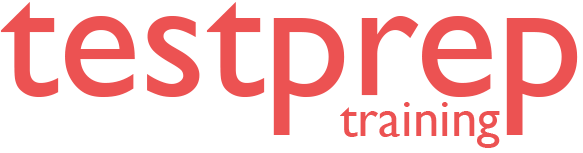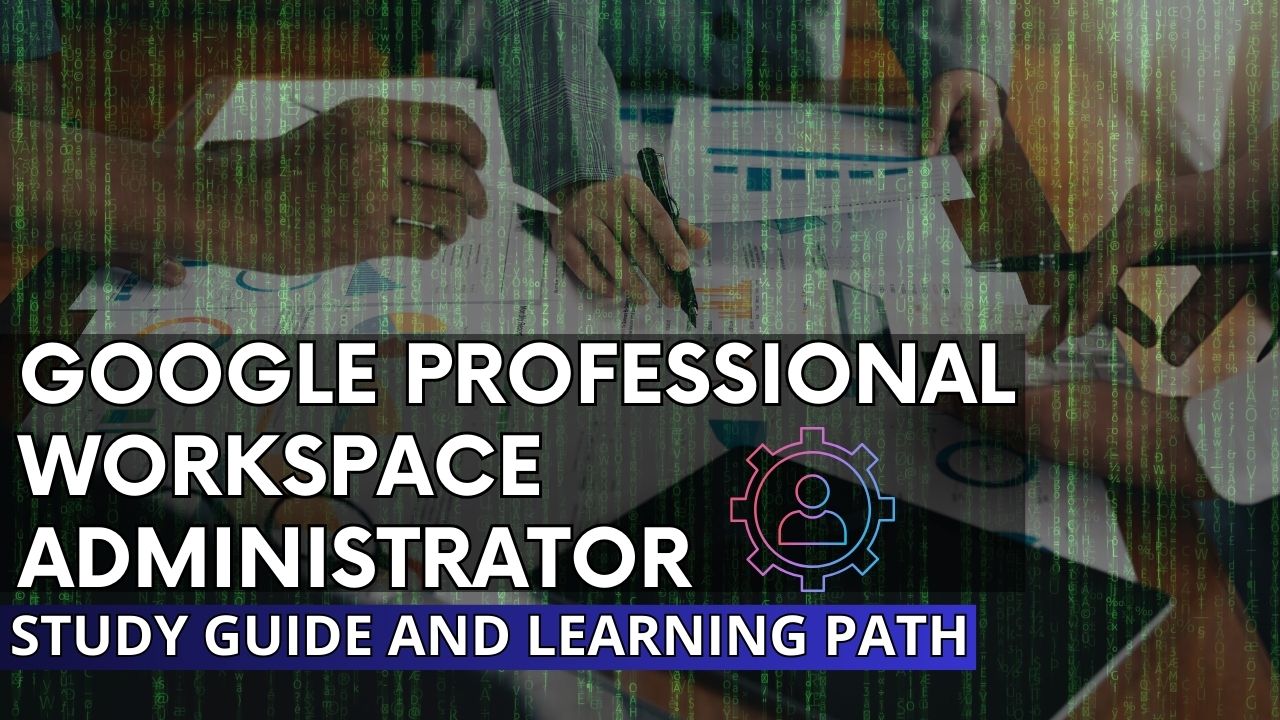Google Workspace is a powerful suite of cloud-based productivity tools designed for businesses of all sizes. It includes applications such as Gmail, Google Drive, Google Docs, Google Meet, and other collaboration tools that help teams work efficiently. Organizations use Google Workspace to streamline communication, enhance productivity, and maintain secure cloud storage. A Google Professional Workspace Administrator is responsible for managing and securing Google Workspace environments within an organization. Their role includes configuring user accounts, managing security policies, setting up email routing, monitoring system performance, and ensuring compliance with data protection regulations. This position is crucial for businesses that rely on Google Workspace for daily operations, as administrators help maintain security, efficiency, and seamless collaboration across teams.
Earning the Google Professional Workspace Administrator Certification validates an individual’s expertise in managing Google Workspace environments. It demonstrates knowledge of best practices for security, compliance, and system optimization. This certification is valuable for IT professionals looking to advance their careers, as it opens opportunities in cloud administration, IT support, and security roles. Certified administrators are highly sought after, especially in organizations that use Google Workspace as their primary collaboration platform.
What is the Google Professional Workspace Administrator Certification?
The Google Professional Workspace Administrator Certification is an industry-recognized credential that validates an individual’s ability to manage and secure Google Workspace environments. It tests a candidate’s skills in configuring Google services, managing users and security settings, and ensuring the organization follows best practices for collaboration and data protection.
This certification is designed for IT professionals who work with Google Workspace in an administrative capacity. It covers topics such as user and group management, security controls, email routing, access policies, and system monitoring. Earning this certification demonstrates a deep understanding of Google Workspace administration, troubleshooting, and security enforcement.
Who Should Take This Exam?
This certification is ideal for:
- IT Administrators who manage Google Workspace in organizations.
- Cloud Professionals looking to expand their expertise in cloud-based collaboration tools.
- Security Specialists are responsible for implementing and maintaining data security policies.
- System Administrators who configure and optimize Google Workspace services.
- Technical Support Engineers providing assistance for Google Workspace users.
Individuals with hands-on experience in Google Workspace administration will benefit the most from this certification. Google recommends at least 6 months of practical experience before taking the exam.
Benefits of Becoming Certified
Earning the Google Professional Workspace Administrator Certification offers several advantages:
- Career Growth – Certification enhances professional credibility and increases job prospects in IT administration and cloud computing.
- Better Job Opportunities – Certified professionals are in demand for roles such as Google Workspace Administrator, IT Support Engineer, and Cloud Administrator.
- Higher Salary Potential – Certified administrators can negotiate better salaries due to their verified expertise.
- Industry Recognition – The certification proves your ability to manage enterprise-level Google Workspace environments.
- Hands-on Knowledge – Preparing for the exam strengthens practical skills in security, compliance, and system management.
Exam Details and Format
The Google Professional Workspace Administrator Certification is designed for IT professionals with hands-on experience in managing Google Workspace environments.
– Exam Prerequisites
While there are no formal prerequisites, Google recommends that candidates have:
- At least 6 months of experience working with Google Workspace administration.
- Knowledge of user and group management, security settings, email routing, and system monitoring.
- Experience in troubleshooting Google Workspace-related issues.
- An understanding of Google Cloud technologies and security best practices.
Individuals with prior experience in IT administration, cloud computing, or cybersecurity will have an advantage when preparing for this exam.
– Exam Format
- Number of Questions: Approximately 50-60 questions.
- Types of Questions: The exam consists of multiple-choice and multiple-select questions. Some questions are scenario-based, requiring candidates to apply their knowledge to real-world situations.
- Exam Duration: Candidates have two hours (120 minutes) to complete the exam.
- Passing Score: Candidates typically need around 70% or higher to pass.
How to take the Google Professional Workspace Administrator Exam?
Candidates have two options to take the exam:
Online Proctored Exam – The exam can be taken remotely from a secure location. Candidates must:
- Have a stable internet connection, webcam, and microphone.
- Use a clean, quiet workspace to meet proctoring requirements.
- Follow strict online proctoring guidelines, including identity verification and environment checks.
Test Center Exam – The exam can be taken at a Google-authorized test center. This option is ideal for candidates who prefer a controlled testing environment or have unstable internet connectivity at home.
Both options provide flexibility, allowing candidates to choose the method that best suits their needs. Preparing thoroughly and practicing with real-world scenarios will increase the chances of passing on the first attempt.
Google Professional Workspace Administrator Study Guide
To pass the Google Professional Workspace Administrator Certification, candidates must have a deep understanding of Google Workspace administration, security, and management. The exam tests practical knowledge of the Admin Console, user management, security settings, email administration, and monitoring tools. Below is a breakdown of the core study areas covered in the exam.
Overview of Google Workspace Admin Console
The Google Workspace Admin Console is the central management hub where administrators configure and monitor their organization’s Google Workspace environment. Key responsibilities include:
- Managing users, groups, and devices.
- Configuring security policies and access controls.
- Setting up Gmail, Google Drive, Calendar, and other Google Workspace apps.
- Monitoring ystem health, logs, and compliance reports.
- Troubleshooting issues related to security, application settings, and user access.
Administrators must be proficient in navigating the Admin Console and using it to optimize workspace settings, troubleshoot issues, and enforce security policies.
Section 1: Managing objects (20%)
1.1 Managing account lifecycles by using provisioning and deprovisioning processes. Considerations include:
- Transferring ownership data to another account (Google Documentation: How to transfer file ownership)
- Provisioning users based on a process determined by an organization’s policy (for example, where to list accounts) (Google Documentation: Organization policy constraints)
- Provisioning and deprovisioning accounts, including:
- Creating, reviewing, updating, deleting accounts (CRUD [create, read, update, and delete] operations). (Google Documentation: Perform CRUD operations on a MySQL database)
- Adding users (for example, individual, bulk, and automated) (Google Documentation: Add or update multiple users from a CSV file)
- Offboarding accounts (for example, suspending, deleting, and recovering)
- Editing user attributes (for example, renaming, passwords, and aliases) (Google Documentation: Admin settings – User attributes)
- Creating administrative roles (for example, default roles, and custom roles) (Google Documentation: Create and manage custom roles)
- Revoking account access outside of a typical organizational policy (for example, security reasons and personnel issues) (Google Documentation: Revoke access to a Google Cloud project)
- Configuring, monitoring, troubleshooting, and updating lifecycle management by using Google Cloud Directory Sync (GCDS) (Google Documentation:About Google Cloud Directory Sync)
- Auditing and reviewing GCDS (for example, interpreting log data)
1.2 Configuring Google Drive. Consideration include:
- Managing the lifecycle of shared drives based on user requests and organizational policies (for example, OU [organizational unit] placements)
- Configuring shared drive permissions, given specific requirements or scenarios (Google Documentation: Set up shared drives for your organization)
- Implementing shared drive membership permissions based on organizational policies (Google Documentation: Manage data policies for specific shared drives)
- Transferring user data from one user’s drive to another drive (Google Documentation: How to transfer Drive files from one user to another)
- Applying security best practices for shared drives based on the business need (Google Documentation: Best practices and tips for shared drives)
1.3 Managing calendar and calendar resources. Considerations include:
- Creating and managing calendar resources (Google Documentation: Create buildings, features & Calendar resources)
- Managing and delegating calendar access and resources
- Managing the lifecycle of both individual and shared calendars (for example, differentiating between an individual’s calendar and a calendar resource) (Google Documentation: What is a Calendar resource?, Share room and resource calendars)
- Configuring Google video conference room options (for example, Jamboard, Google Meet) (Google Documentation: Manage Meet settings (for admins))
- Scheduling Google Meet conferences and livestream meetings or events (Google Documentation: Hold large remote events)
- Monitoring usage reports and recommending changes (Google Documentation: Monitor usage & security with reports)
- Troubleshooting calendar issues (Google Documentation: Google Workspace Known Issues)
1.4 Configuring and managing Groups for business. Considerations include:
● Configuring memberships and advanced settings, including:
○ Adding users to groups (Google Documentation: Add people to your group)
○ Implementing current Google Workspace APIs
○ Automating tasks by using Apps Script (Google Documentation: Automation quickstart)
● Using a Google group to apply membership permissions for a shared drive
● Creating specific types of Google-native groups (for example, dynamic, security, identity-mapped, and POSIX) (Google Documentation: Groups API overview)
● Implementing Google group security access controls to restrict members (Google Documentation: Control access to sensitive data with security groups)
● Troubleshooting issues in a Google group (for example, calendar invites not expanding, invites unable to be sent to a group)
Section 2: Configuring services (18%)
2.1 Implementing and managing Google Workspace configurations based on corporate policies. Considerations include:
● Assigning and configuring permissions to Google Workspace tools by using organizational units (OUs) and Google groups (Google Documentation: How the organizational structure works)
● Modifying OU policies (Google Documentation: Creating and managing organization policies)
● Implementing application and security settings according to OU inheritance and override settings in parent OUs
● Delegating granular Identify and Access Management (IAM) administrator roles and permissions to users in a domain (Google Documentation: Identity and Access Management (IAM))
● Implementing security configuration options for installing or using Google Cloud Marketplace applications or add-ons (Google Documentation: Configure Security Command Center services)
● Configuring Drive labels for data organization (Google Documentation: Create Drive labels for your organization)
● Configuring a Rapid Release or Scheduled Release for feature releases (Google Documentation: Choose when users get new features)
● Configuring Google Meet to align with corporate policies and requirements (Google Documentation: Manage Meet settings (for admins))
● Creating and configuring security and data region settings (Google Documentation: Data regions: Choose a geographic location for your data)
● Implementing security integration protocols and addressing questions and objections from users
● Managing content compliance rules (Google Documentation: Advanced filtering with Content Compliance rules)
● Investigating and remediating an issue by using Security Health Analytics check results (Google Documentation: Remediating Security Health Analytics findings)
2.2 Configuring Gmail. Considerations include:
● Configuring basic mail routing scenarios for split delivery (Google Documentation: Set up Split Delivery with Google Workspace first)
● Configuring a mail host (Google Documentation: Add mail servers for Gmail email routing)
● Configuring end-user access to Gmail by using Google Workspace Sync for Microsoft Outlook (GWSMO) or email client (for example, POP, IMAP, Thunderbird, Outlook) (Google Documentation: Set up Gmail with a third-party email client)
● Configuring POP and IMAP access to align with corporate policies and requirements (Google Documentation: Turn POP & IMAP on or off for users)
● Configuring administrator access for mail forwarding by using advanced Gmail settings (for example, compliance rules, default routing, APIs) (Google Documentation: Add Gmail Routing settings)
● Managing and understanding all available spam controls (for example, allowlist, denylist, inbound gateway, and IP allowlist) (Google Documentation: Allowlists, denylists, and approved senders)
● Enabling email delegation for an OU (Google Documentation: Delegate a user’s email address)
● Managing Gmail archives (Google Documentation: Archive former employee accounts)
Section 3: Troubleshooting (24%)
3.1 Troubleshooting mail delivery problems reported by users. Considerations include:
● Determining whether user behavior or a broader issue (for example, rules, or Cloud Data Loss Prevention [DLP]) is causing an error (Google Documentation: Use Workspace DLP to prevent data loss)
● Determining whether an issue is an expected behavior (for example, a missing attachment, or an attachment filter issue) (Google Documentation: Set up rules for basic email content filtering)
● Auditing and reviewing mail flow structure and end-user actions to determine the root cause of delivery issues (Google Documentation: About the audit and investigation tool)
● Analyzing message headers or email audit logs by using Google Workspace tools or security investigation tools (Google Documentation: About the security investigation tool)
● Recommending and/or implementing an appropriate course of action related to mail delivery issues (for example, implementing mail policy changes) (Google Documentation: Email sender guidelines)
3.2 Troubleshooting and collecting logs and reports needed to engage with the support team. Considerations include:
● Documenting steps taken by end user to reproduce an issue (Google Documentation: Manage Approvals)
● Collecting appropriate log file types (Google Documentation: Drive log events, Collect Google Workspace logs)
● Searching for known issues and application status (Google Documentation: Google Workspace Known Issues)
● Generating HAR files
3.3 Identifying, classifying, troubleshooting, and mitigating basic email attacks. Considerations Include:
● Configuring:
○ Blocked senders (Google Documentation: How to block or mark suspicious email as spam)
○ Email allowlist (Google Documentation: How to add an IP address to allowlist)
○ Objectionable content (Google Documentation: Control message delivery based on message content)
○ Phishing settings (Google Documentation: Advanced phishing and malware protection)
○ Spam settings (Google Documentation: How to customize spam settings on Google Workspace)
○ Gmail safety settings
○ Administrator quarantine (Google Documentation: Set up email quarantine)
○ Attachment compliance
○ Secure transport compliance (Google Documentation: Send email over a secure TLS connection)
● Implementing Sender Policy Framework (SPF); Domain-based Message Authentication, Reporting, and Conformance (DMARC); Mail Transfer Agent Strict Transport Security (MTA-STS); and DomainKeys Identified Mail (DKIM) to secure email transmission (Google Documentation: Help prevent spoofing and spam with DMARC, About MTA-STS and TLS reporting)
● Investigating whether custom configurations are responsible for any issues or vulnerability (for example, email allowlist and IP addresses) (Google Documentation: Allowlists, denylists, and approved senders)
● Investigating the scope of email attacks by using available Google Workspace email tools (Google Documentation: Investigate reports of malicious emails)
● Analyzing message contents for common attack patterns (for example, name, domain, and brand spoofing) (Google Documentation: Spoofing report)
● Mitigating successful attacks and preventing future attacks by using Google Workspace email tools (for example, identifying the issue and responding)
3.4 Troubleshooting Google Workspace access and performance issues. Considerations include:
● Identifying why a user is having an issue when they access a single Google application (for example, Drive) (Google Documentation: Troubleshoot shared drives for your users)
● Identifying the root cause of a performance issue when accessing a Google Workspace application (for example, a known issue, an outage, a network, or a device) (Google Documentation: Google Workspace Known Issues)
● Analyzing, evaluating, and modifying settings to ensure delivery of critical emails (for example, specific IP ranges, X-headers)
● Troubleshooting authentication issues that users reported (Google Documentation: Troubleshoot login challenges, 2-Step Verification, & sign-in issues)
● Troubleshooting issues that users reported when they set up Google Workspace on a mobile device
● Troubleshooting Google Meet video call issues from the administrator console (Google Documentation: Unable to start Google Meet sessions)
● Troubleshooting Google Meet device issues by using the administrator console (Google Documentation: Manage Meet settings (for admins))
● Troubleshooting network configuration issues to ensure high-quality meetings by using Google Meet (Google Documentation: Prepare your network for Meet meetings & live streams)
● Troubleshooting Jamboards (Google Documentation: Troubleshoot Jamboard device)
● Troubleshooting access to Google Workspace services (for example, Gmail and Drive) (Google Documentation: Troubleshoot shared drives for your users)
● Troubleshooting data visibility issues by enabling/disabling licenses or services
● Investigating access issues in applications for OUs (Google Documentation: About the security investigation tool)
● Interpreting and responding to alerts in the Alert Center API (Google Documentation: Google Workspace Alert Center API)
Section 4: Data access and authentication (24%)
4.1 Configuring policies for all devices (for example, mobile device, desktop, Chrome OS, Google Meet Hardware, Jamboard, Google Voice, and browser). Considerations include:
● Configuring:
○ Chrome user and browser policy settings (Google Documentation: How to activate user-level policies for Chrome)
○ ChromeOS device policy settings (for example, Enterprise) (Google Documentation: How to set policies for ChromeOS devices)
○ Windows 10 login and device policies (for example, Google Credential Provider for Windows (GCPW)
○ Managed Chrome browsers (for example, Chrome Browser Cloud Management) (Google Documentation: Chrome Browser Cloud Management)
○ Basic device management (Google Documentation: Set up basic mobile device management)
○ Basic and advanced device management for Android and iOS (Google Documentation: Set up advanced mobile management)
○ Company-owned device management for Android and iOS (Google Documentation: Set up company-owned iOS device management)
○ Context-aware access policies (Google Documentation: About Context-Aware Access)
○ Personal device settings for Android and iOS (for example, password, advanced, device approvals, application management, and insights) (Google Documentation: Apply settings for Android mobile devices)
● Enabling Endpoint Verification security by using BeyondCorp (Google Documentation: Endpoint Verification overview)
4.2 Configuring and implementing Gmail DLP and sharing access control lists (ACLs) based on governance policies. Considerations include:
● Identifying areas of improvement for secure collaboration based on data exfiltration reports (Google Documentation: Security checklist for medium and large businesses (100+ users))
● Scanning emails by using Gmail DLP (Google Documentation: Scan your email traffic using DLP rules)
● Implementing Gmail DLP policies to prevent the over-sharing of sensitive data
● Configuring and implementing Gmail DLP options for data classification (Google Documentation: Use Workspace DLP to prevent data loss)
● Configuring and implementing data classification settings on Drive (Google Documentation: Label Google Drive files automatically using AI classification)
● Implementing context-aware access policies based on data governance policies (Google Documentation: Protect your business with Context-Aware Access)
● Configuring settings to limit external sharing on Drive based on organizational policies (Google Documentation: Manage external sharing for your organization)
● Configuring settings to limit email delivery based on organizational policies (Google Documentation: Restrict email messages to authorized addresses or domains only)
● Configuring and implementing client-side encryption services for Drive (Google Documentation: Turn client-side encryption on or off)
4.3 Managing third-party applications. Considerations include:
● Implementing automatic releases of a browser extension to OUs within the domain (Google Documentation: Automatically install apps and extensions)
● Implementing security configuration options for installing or using Google Cloud Marketplace applications or add-ons
● Reviewing and authorizing user requests for a new Google Workspace Marketplace application, Google Play, or a Chrome extension (Google Documentation: App review process and requirements for the Google Workspace Marketplace)
● Pushing an application to a user’s phone by using Google’s mobile device management (MDM)
● Configuring Google as a Security Assertion Markup Language (SAML) provider for a third-party application (Google Documentation: Set up your own custom SAML app)
● Deploying password-vaulted apps (Google Documentation: Add apps to the password vaulted apps service)
● Deploying and restricting Google Workspace Marketplace and Google Play Store applications (Google Documentation: Set whether users can install Marketplace apps)
● Granting API access to applications (Google Documentation: Granting and revoking access to the API)
● Integrating third-party user provisions (Google Documentation: Set up third-party partner integrations)
● Integrating third-party marketplace applications to specific OUs in Google Workspace (Google Documentation: Integrate 3rd-party apps with Google Workspace)
● Managing access to additional Google services (for example, AdSense and YouTube) for a specific set of users
● Revoking third-party author access
● Removing connected applications and sites (Google Documentation: Authorization for Google Services)
4.4 Configuring user authentication. Considerations include:
● Configuring:
○ 2-step Verification for the administrator and high-risk accounts (for example, requiring a physical key or not allowing SMS) (Google Documentation: Deploy 2-Step Verification)
○ 2-step Verification for low-risk and standard accounts (for example, Google Authenticator) (Google Documentation: Protect your business with 2-Step Verification)
○ Google-side connection to third-party single sign-on (SSO) providers
○ Google Multi-IdP options for SSO
○ Basic SAML SSO configuration for third-party application authentication when Google is the SSO provider (Google Documentation: Set up SSO for your organization)
○ Third-party SSO for Google Workspace
○ Access control based on the use of the security functionality within API Controls (Google Documentation: Control API access with domain-wide delegation)
○ Google session control based on a company’s legal policies (Google Documentation: Set session length for Google services)
● Implementing basic user security controls (for example, password length enforcement) (Google Documentation: Enforce and monitor password requirements for users)
● Implementing security aspects of identity management, perimeter security, and data protection
Section 5: Supporting business initiatives (14%)
5.1 Using Vault to support legal initiatives. Considerations Include:
● Configuring retention rules based legal security policies (for example, setting retention rules, placing legal holds, exporting data for additional processing and review, auditing reports, and searching a domain’s data by user account, OU, date, or keyword) (Google Documentation: How retention works, Manage retention rules and holds)
● Assisting with or creating:
○ Legal matters to hold data (Google Documentation: Place Drive, Meet, and Sites data on hold)
○ Export matter content (data) for analysis (Google Documentation: Get started with Vault search and export)
○ Delegation protocols for Vault access (Google Documentation: Set up Vault privileges)
○ Google Workspace content by using Vault (searching)
○ Legal holds for Google Workspace content by using Vault
○ Vault audit reports (running) (Google Documentation: Vault log events)
5.2 Creating and interpreting reports for the business. Considerations include:
● Generating and interpreting user adoption reports (for example, Work Insights) (Google Documentation: Understand users’ Google Workspace adoption)
● Investigating issues by using the Alert Center (Google Documentation: About the alert center)
● Investigating and monitoring a service outage for a specific Google Workspace application (Google Documentation: Check the status of a Google Workspace service)
● Investigating issues by using data objects and metrics available within activity reports (Google Documentation: Monitor usage & security with reports)
● Configuring group alerts triggered by a specific event (Google Documentation: Configure alert center email notifications)
● Creating and reviewing audit logs (Google Documentation: Audit Logging)
● Using BigQuery to combine multiple Google Workspace logs and usage reports to provide actionable insights (Google Documentation: About reporting logs and BigQuery)
5.3 Supporting data import and export. Considerations include:
● Assisting with off-boarding employees and transferring data (for example, Drive, Calendar, and Google Data Studio)
● Migrating Gmail data between Google Workspace accounts (Google Documentation: Migrate email with the data migration service)
● Exporting data from Google Workspace offline or to other platforms (Google Documentation: Export all your organization’s data)
How to Prepare for the Google Professional Workspace Administrator Exam?
Preparing for the Google Professional Workspace Administrator Certification requires a structured approach. This certification tests hands-on knowledge of Google Workspace administration, security settings, and compliance policies. Following a step-by-step learning path ensures candidates build the right skills and confidence to pass the exam.
Step 1: Review the Official Google Exam Guide
The first step in preparing for the certification is to review the official Google Exam Guide. This guide provides:
- A detailed list of exam topics.
- Information on exam format and question types.
- Links to official Google training resources.
Candidates should thoroughly read the guide to understand the skills and knowledge required for the exam.
Official Exam Guide: https://cloud.google.com/certification/associate-google-workspace-administrator
Step 2: Take Free Google Workspace Training (Google Cloud Skill Boost)
Google provides free online training through the Google Cloud Skill Boost platform. These courses are specifically designed to help candidates learn the core concepts of Google Workspace administration. Some key courses include:
- Managing Google Workspace – Covers user and group management, security settings, and compliance. (https://workspace.google.com/)
- Google Workspace Security – Focuses on authentication, data loss prevention, and security monitoring. (https://support.google.com/a#topic=7570177)
- Google Workspace Mail Management – Covers email routing, spam filtering, and phishing protection.
Google Cloud Skill Boost Training: Google Cloud Training
Step 3: Hands-on Practice with Google Workspace Admin Console
The best way to prepare for this certification is through hands-on practice. Candidates should:
- Set up a Google Workspace trial account and explore the Admin Console.
- Practice creating and managing user accounts.
- Configure email security settings, including spam and phishing protection.
- Explore Google Drive sharing permissions and data protection policies.
- Set up multi-factor authentication and access controls.
Practicing in a real-world environment helps reinforce theoretical concepts and improves problem-solving skills during the exam.
Step 4: Join Google Cloud Community & Forums
Engaging with the Google Cloud Community helps candidates stay updated on Google Workspace best practices and new features.
Benefits of joining the community:
- Get answers to technical questions from Google experts and certified professionals.
- Learn about real-world case studies and troubleshooting techniques.
- Stay informed about Google Workspace updates and changes.
Step 5: Use Online Courses & Study Materials
Introduction to Google Workspace Administration (Start the course)
This foundational course is ideal for new administrators. You’ll learn:
- How to create a Google Workspace account and configure DNS records
- Managing users, groups, and calendar resources
- Using organizational units (OUs) for streamlined service administration
- Granting admin privileges within your organization
Managing Google Workspace (Dive into this course)
Explore the core apps—Gmail, Calendar, Drive & Docs—and understand:
- How to configure and deploy services to users
- Using Google Vault for eDiscovery
- Admin console reporting and analytics tools
- Managing multiple domains and adding new ones to your Workspace account
Google Workspace Security (Secure your workspace)
Learn about Workspace security best practices:
- Enforcing strong passwords and two-step verification (2SV)
- Managing third-party app access and API controls
- Configuring SSO (Single Sign-On)
- Using the Admin Console to detect and resolve security issues
Google Workspace Mail Management (Learn more)
Master email security and routing strategies:
- Protect against spam, spoofing, phishing, and malware
- Set up email compliance and Data Loss Prevention (DLP)
- Configure mail routing, archiving, journaling, and gateways
- Manage sender allow/deny lists
Planning for a Google Workspace Deployment (Plan your deployment)
Follow a real-world deployment scenario featuring Katelyn and Marcus as they prepare Cymbal for Workspace implementation. Topics include:
- Deployment phases: provisioning, mail flow, migration, and coexistence
- Best practices for a smooth rollout
- The role of change management in enabling successful user adoption
Supplement Your Learning with Additional Resources
Enhance your preparation by exploring these official support resources:
Step 6: Take Practice Tests & Mock Exams
Taking practice tests is a crucial step in exam preparation. Mock exams help candidates:
- Understand the exam structure and question format.
- Identify weak areas and focus on improvement.
- Improve time management skills during the test.
Reliable sources for practice tests:
- Google Cloud’s Official Practice Exam.
- Udemy & TestPrepTraining mock tests.
- Online exam simulators that mimic real exam conditions.
It is recommended to take at least 3-5 full-length practice exams before the actual test. Reviewing incorrect answers helps reinforce learning.
Step 7: Review Google Documentation & Case Studies
Google provides detailed documentation covering Google Workspace administration, security, and troubleshooting. This is an essential resource for deepening knowledge and understanding best practices. Key documentation to review:
- Google Workspace Admin Help – Admin Help Center
- Google Workspace Security Best Practices – Security Guide
- Gmail Security & Compliance – Gmail Admin Guide
- Google Workspace Case Studies – Learn from real-world implementations of Google Workspace in organizations.
Tips to Pass the Exam on Your First Attempt
Passing the Google Professional Workspace Administrator Certification on the first attempt requires a combination of practical knowledge, exam strategy, and time management. Below are key tips to help candidates prepare effectively and maximize their chances of success.
Focus on Real-World Scenarios Rather Than Just Theory
The exam includes scenario-based questions that test a candidate’s ability to apply concepts in real-world administrative settings. Instead of just memorizing theoretical concepts, candidates should:
- Understand how Google Workspace is managed in organizations.
- Practice troubleshooting common issues, such as email delivery problems or security policy enforcement.
- Learn how to implement security policies, such as enabling two-factor authentication (2FA) and managing access control settings.
- Be comfortable with best practices for compliance and data protection.
Studying case studies and real-world use cases will help in answering these scenario-based questions effectively.
Get Hands-On Practice with the Admin Console
Hands-on experience is essential for passing the exam. Candidates should:
- Set up a Google Workspace trial account to explore the Admin Console.
- Practice user and group management, including role-based access control.
- Configure security policies, such as password enforcement, multi-factor authentication, and email filtering.
- Work with email routing, spam protection, and compliance settings.
The more familiar a candidate is with the Admin Console, the easier it will be to answer configuration-based and troubleshooting questions in the exam.
Use Google’s Documentation for Troubleshooting
Google provides comprehensive documentation that covers Google Workspace administration, security, and troubleshooting. This documentation is not only useful for studying but also serves as a reference during real-world job roles. Key resources include:
- Google Workspace Admin Help – Admin Help Center
- Google Workspace Security Best Practices – Security Guide
- Gmail Security & Compliance – Gmail Admin Guide
Candidates should actively use these resources when preparing and troubleshooting during hands-on practice.
Take Practice Tests
Practice exams are critical in understanding the question format and difficulty level. They help candidates:
- Identify knowledge gaps and focus on weak areas.
- Improve accuracy and speed in answering questions.
- Develop a strategy for handling scenario-based questions.
Reliable sources for practice tests:
- Google Cloud’s Official Practice Exam.
- Udemy & TestPrepTraining mock tests.
- Google Cloud Community discussion-based practice questions.
Candidates should aim to take at least 3-5 full-length practice tests before the actual exam.
Stay Updated with Google Workspace Updates
Google frequently updates Google Workspace features, security policies, and compliance requirements. The exam content is updated regularly, so candidates must stay informed about the latest changes. Ways to stay updated:
- Follow Google Workspace release notes and updates.
- Join Google Cloud Community discussions.
- Read Google Workspace-related blog posts and official announcements.
Being aware of the latest changes helps in answering questions related to new security policies and features.
Time Management Tips for the Exam
The exam consists of 50-60 multiple-choice and scenario-based questions that must be completed within 120 minutes. Effective time management is key to avoiding last-minute rushes. Time management strategies:
- Do not spend too much time on a single question – If unsure, mark it for review and return later.
- Answer easier questions first – This helps in securing marks quickly.
- Read questions carefully – Scenario-based questions require understanding the context before answering.
- Eliminate incorrect options – This improves the chances of selecting the right answer.
Career Opportunities & Job Prospects
Earning the Google Professional Workspace Administrator Certification opens up various career opportunities in IT administration, cloud computing, and cybersecurity. This certification validates an individual’s expertise in managing and securing Google Workspace environments, making them a valuable asset to organizations using Google’s productivity tools.
What Jobs Can You Get with This Certification?
Professionals with this certification can pursue several job roles, including:
- Google Workspace Administrator – Manages Google Workspace settings, user accounts, security policies, and system configurations within an organization.
- IT Support Specialist – Provides technical support for Google Workspace users, troubleshooting issues related to email, file storage, and security settings.
- Cloud Administrator – Manages cloud-based collaboration tools and integrates Google Workspace with other cloud services.
- Systems Administrator – Oversees access control, identity management, and compliance policies within an organization’s IT environment.
- Security Analyst – Focuses on Google Workspace security configurations, data loss prevention, and monitoring security threats.
- Collaboration Engineer – Works with IT teams to design, implement, and optimize Google Workspace solutions for business productivity.
Salary Expectations for Certified Google Workspace Administrators
Salaries for Google Workspace Administrators vary depending on location, experience, and job role. On average, certified professionals can expect the following salary ranges:
- Google Workspace Administrator – $70,000 to $100,000 per year.
- IT Support Specialist – $50,000 to $80,000 per year.
- Cloud Administrator – $85,000 to $120,000 per year.
- Security Analyst – $90,000 to $130,000 per year.
- Systems Administrator – $75,000 to $110,000 per year.
Salaries tend to be higher in large enterprises and technology firms that rely on Google Workspace for collaboration and data security.
How does this Certification Complement Other Cloud Certifications?
The Google Professional Workspace Administrator Certification is a great addition to other cloud and IT certifications. It pairs well with:
- Google Associate Cloud Engineer – Provides a broader understanding of Google Cloud Platform (GCP), making it easier to integrate Google Workspace with cloud services.
- Google Security Engineer Certification – Enhances expertise in data protection, identity management, and cybersecurity for Google Cloud environments.
- Microsoft 365 Certified: Modern Desktop Administrator – Helps administrators manage both Google Workspace and Microsoft 365 solutions.
- CompTIA Security+ – Adds foundational security knowledge, which is crucial for securing Google Workspace environments.
Final Thoughts
This certification is an excellent choice for IT professionals looking to specialize in cloud-based collaboration tools. It enhances career prospects, increases earning potential, and provides a pathway to more advanced cloud and security roles. Whether pursuing a role as a Google Workspace Administrator, Cloud Engineer, or Security Specialist, this certification helps professionals stand out in the competitive IT job market.