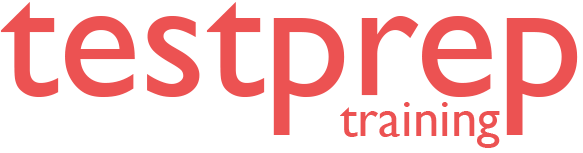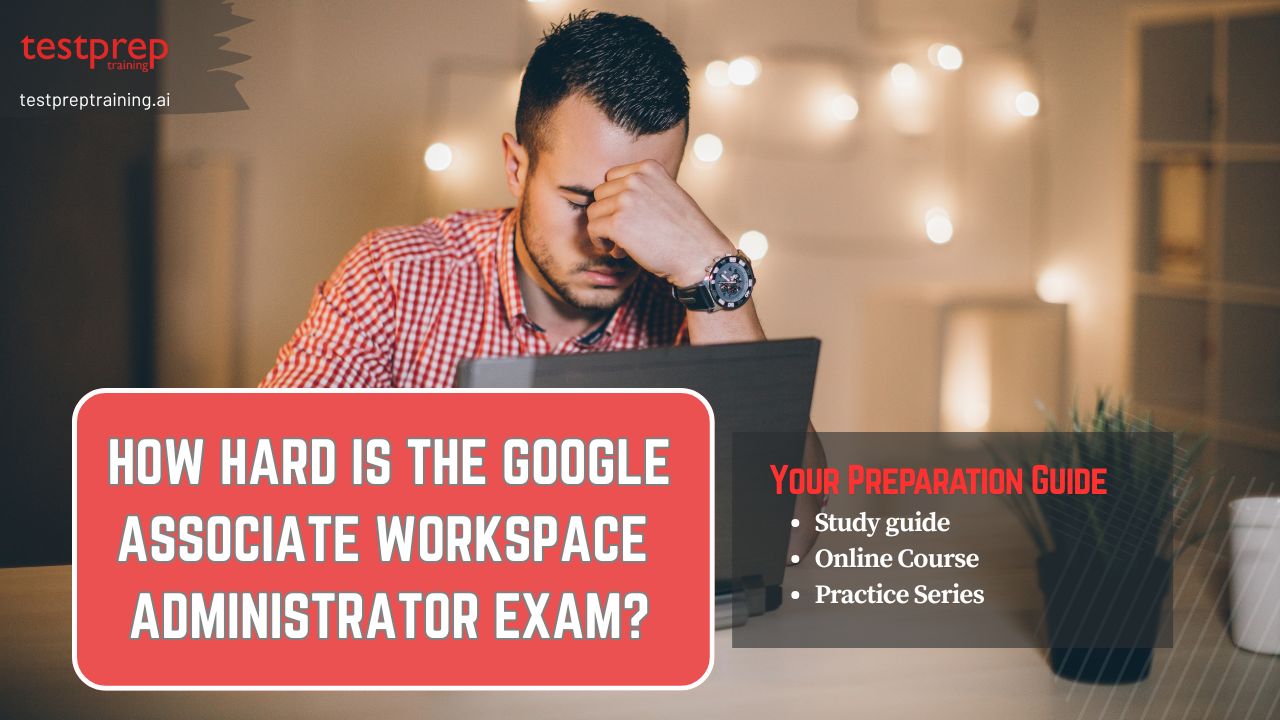With the growing adoption of cloud-based productivity tools, the role of a Google Workspace Administrator has become increasingly critical in modern IT infrastructures. The Google Associate Workspace Administrator Exam is designed to validate foundational skills required to manage and secure Google Workspace environments effectively. So, how difficult is the exam? While it is not intended to be overly complex, the exam is challenging in its depth and practical focus. It assesses real-world administrative capabilities, including user and group management, service configurations, security settings, and troubleshooting. The difficulty lies not in obscure questions, but in the expectation of hands-on knowledge and situational understanding.
This blog clearly breaks down the exam’s structure, difficulty level, and preparation strategies, helping candidates understand what to expect and how to approach it confidently.
Skills Google Associate Workspace Administrator Exam Evaluates
Answering a few multiple-choice questions is not all there is to earning the Google Associate Workspace Administrator accreditation. It thoroughly analyzes your actual problem-solving skills and managerial decision-making in realistic or simulated Google Workspace settings. The exam evaluates the reality!
Does Google need to know if you can?
- Run a company with role-based access and hierarchical organizational units.
- Implement identity and access control procedures, such as OAuth scopes, 2SV, and SSO.
- Resolve problems with policy misconfigurations, service interruptions, or user login errors
- Analyze audit logs and activity reports to find areas of noncompliance
- Implement new configurations while maintaining business continuity
The exam assesses practical abilities rather than just memorization.
Key Takeaways
1. The exam requires hands-on experience, not just theoretical knowledge
2. Security and identity management make up 30 %+ of the test
3. Multiple-response questions significantly increase difficulty
4. Our 90-day study plan balances concepts with practical labs
Ready to prove your Google Workspace expertise? Let’s begin
Google Workspace Administrator Certification Exam Overview
The Google Workspace Administrator Certification is designed to validate the skills of IT professionals who manage and configure Google Workspace environments for an organization. It’s a highly practical certification that demonstrates your ability to make Google Workspace work efficiently, securely, and at scale. Whether you are already supporting Google Workspace (formerly G Suite) or planning to transition from other platforms like Microsoft 365, this certification proves you can handle the technical side of things—from user management to security and beyond.
Who is this Certification For?
This certification is ideal for:
- IT Administrators and Support Specialists
- System Administrators
- Google Workspace Super Admins
- Help Desk Technicians
- Anyone who manages users, organizational units (OUs), apps, devices, and security within Google Workspace
It’s expected that candidates have at least 6 months of hands-on experience with Google Workspace administration before attempting the exam.
What skills does it validate?
The exam tests your ability to:
- Manage users, groups, and organizational units
- Configure security and access settings
- Monitor Google Workspace services and troubleshoot issues
- Manage mobile devices and endpoint access
- Implement best practices for collaboration tools (Gmail, Meet, Drive, Calendar, etc.)
- Configure service settings for core applications
This means you’re not just pressing buttons—you’re expected to understand why you’re configuring certain policies and how they impact performance, security, and user experience.
Exam Specifications
- Certification title: Associate Cloud Workspace Administrator
- Provider: Google Cloud
- Duration: 120 minutes
- Question format: Multiple-choice and multiple-select items
- Delivery method: Online proctored or testing center
Core Examination Domains
Candidates will be evaluated on five critical administration areas:
Section 1: Managing user accounts, domains, and Directory (22%)
Managing the user life cycle.
- Manually creating user accounts.
- Automating the provisioning and deprovisioning of users.
- Using a third-party identity provider (IdP) to provision and authorize users.
- Configuring basic SAML SSO.
- Configuring GCDS.
- Modifying user attributes (e.g., names, email addresses, passwords, aliases).
- Deleting, suspending, restoring, and archiving accounts.
- Transferring ownership of data to another account.
- Assigning licenses.
- Administering passwords (e.g., password resets, forcing password changes, monitoring password strength)
Designing and creating organizational units (OUs).
- Designing the OU hierarchy in alignment with an organizational structure while following Google-recommended practices.
- Creating and managing OUs for hierarchical user management.
Managing groups.
- Designing a groups hierarchy.
- Creating and managing distribution lists.
- Creating and managing shared mailboxes (Collaborative Inbox).
- Creating and managing dynamic groups.
- Creating and managing security groups
Managing domains.
- Adding and verifying primary and secondary domains.
- Managing domain aliases.
- Configuring MX records for email routing
Managing buildings and resources.
- Creating buildings and rooms in bulk.
- Creating and managing new resources for booking and scheduling.
- Establishing resource booking permissions.
- Creating features to add specific details to resources (e.g., capacity, whiteboard, wheelchair accessible).
Section 2: Managing core Workspace services (20%)
Configuring Gmail.
- Configuring MX records for email routing.
- Configuring basic mail routing scenarios for split and dual delivery.
- Using content compliance rules to filter and route emails based on their content.
- Configuring spam, phishing, and malware settings (e.g., allowlist, denylist, inbound gateway, IP allowlist).
- Managing email attachment size limits and blocked file types.
- Configuring Gmail forwarding and POP/IMAP access.
- Implementing Google-recommended email security practices (e.g., SPF, phishing prevention, DKIM, DMARC).
- Migrating email data to and from Gmail (e.g., when migrating from other email providers).
- Delegating Gmail access to other users.
- Managing compliance footers and email quarantines.
Configuring Google Drive and Docs.
- Configuring default sharing options for new files, folders, and Docs (e.g., internal versus external sharing, Drive trust rules).
- Configuring Drive settings to limit external sharing based on organizational policies.
- Managing target audiences.
- Creating, managing, and sharing custom Docs templates.
- Enabling Docs add-ons.
- Creating and managing Shared Drives.
- Setting and adjusting storage quotas for individual users or OUs.
- Installing and configuring Google Drive for desktop.
- Transferring ownership of files and folders to other users.
- Managing Drive Labels.
- Enabling and disabling offline access
Configuring Google Calendar.
- Creating and managing resource calendars (e.g., meeting rooms, equipment).
- Configuring booking policies for resources.
- Delegating calendar and resource access to another user.
- Configuring shared calendars for teams or groups.
- Managing external sharing options for calendars.
- Configuring Calendar to support third-party web conferencing tools.
- Canceling and transferring events to another user.
- Preventing invitations from unknown senders.
Configuring Google Meet.
- Enabling or disabling Meet for an organization or specific OUs.
- Configuring Meet safety settings.
- Configuring Meet video settings (e.g., quality, recordings, transcripts).
- Enabling and managing Stream settings.
Configuring Google Chat.
- Enabling or disabling Chat for an organization or specific OUs.
- Configuring Chat settings in the Admin console (e.g., chat history, space settings, allowing outside domains to join Chat spaces, moderation).
- Managing Chat invite settings.
- Adding Chat apps.
Configuring Gemini for Google Workspace.
- Enabling or disabling Gemini for an organization or specific OUs.
- Assigning Gemini licenses to specific users or groups.
- Enabling Alpha features.
- Monitoring Gemini adoption.
Supporting Workspace development.
- Identifying use cases for AppSheet and Apps Script (e.g., task automation).
- Enabling AppSheet for an organization or specific OUs.
Section 3: Managing data governance and compliance (14%)
Using Google Vault for eDiscovery and data retention.
- Identifying the differences between Gmail content compliance and DLP rules.
- Configuring DLP rules to prevent unauthorized sharing or loss of sensitive data.
- Creating and configuring automatic DLP rules and actions based on content detectors (e.g., credit card numbers, personally identifiable information) or regular expressions.
- Applying DLP rules to specific Workspace services (e.g., Gmail, Drive, Chat).
- Customizing DLP notification messages.
Creating and managing data loss prevention (DLP) rules.
- Installing and configuring the command line interface (CLI) for Kubernetes (kubectl)
- Deploying a Google Kubernetes Engine cluster with different configurations (e.g., Autopilot, regional clusters, private clusters, GKE Enterprise)
- Deploying a containerized application to Google Kubernetes Engine
Creating and managing Drive trust rules.
- Limiting sharing to specific OU groups, domains, or users.
- Blocking sharing of certain OU groups, domains, or users.
- Allowing or restricting sharing outside an organization (e.g., visitors, external users).
Determining how to store and export your environment’s data.
- Managing Google Takeout settings (e.g., allowing or restricting certain data types).
- Using the Data Export tool.
- Choosing a geographic location for your data.
- Configuring legal and compliance settings based on industry regulations.
Classifying data.
- Identifying use cases for applying labels to data (e.g., user classification, DLP, default classification, AI classification).
- Applying Drive Labels.
- Applying Gmail Labels.
Section 4: Managing security policies and access controls (20%)
Securing user access.
- Enforce strong password policies and two-step verification (2SV) rules.
- Configuring password policies and recovery options (e.g., security questions, verification codes).
- Configuring 2SV methods (e.g., Google Authenticator app, text message, passkeys).
- Managing context-aware access policies.
- Applying security policies and access controls to specific OUs.
- Creating and managing security groups that control access to resources (e.g., files, calendars).
- Assigning prebuilt and custom administrative roles to users (e.g., super admin, groups admin, user management admin) and delegating specific administrative tasks.
Reporting, auditing, and investigating security risks and events.
- Investigating and analyzing logs and security events by using the Security Investigation Tool.
- Identifying security risks and threats by using the security center.
- Identifying gaps in security-related configurations by using the security health page in the security center.
- Creating activity rules and alerts.
Enabling additional Google and third-party applications.
- Managing the Marketplace allowlist.
- Deploying and restricting Google Workspace Marketplace and Google Play Store applications.
- Configuring SAML in third-party applications.
- Managing access to additional Google services (e.g., AdSense and YouTube) for a specific set of users.
- Removing connected applications and sites.
- Implementing automatic releases of browser extensions to OUs within a domain.
Section 5: Managing endpoints (10%)
Managing mobile devices.
- Determining when to use a basic, advanced, or third-party mobile management solution.
- Applying security policies to mobile devices by using Google basic mobile management.
- Maintaining visibility and control over registered devices, including both company-owned and bring your own device (BYOD).
- Offboarding mobile devices from former employees
Managing Chrome browsers.
- Applying Chrome browser policies (e.g., offline access, update policies).
- Enrolling browsers and applying policies.
- Managing extensions and apps (e.g., allowing, blocking, force-installing).
Section 6: Troubleshooting common issues (14%)
Identifying and diagnosing Workspace issues.
- Navigating the Admin console to access audit logs.
- Interpreting log entries to identify error messages, unusual activity, or patterns related to an issue.
- Checking the Google Workspace Status Dashboard for service disruptions or outages.
- Recommending a solution related to mail delivery issues (e.g., implementing mail policy changes).
Troubleshooting and resolving common issues.
- Troubleshooting problems with user accounts, passwords, or access to services.
- Troubleshooting email delivery problems (e.g., undelivered messages, spam filtering issues).
- Troubleshooting issues with email forwarding, filters, or labels.
- Analyzing message headers or email audit logs by using Workspace tools, security investigation tools, or the Google Admin Toolbox (e.g., SPF, DMARC, DKIM).
- Troubleshooting Calendar events that are not syncing or displaying correctly (e.g., Apple Calendar, Outlook).
- Troubleshooting issues with calendar sharing or managing permissions.
- Troubleshooting Calendar issues with sharing free/busy information.
- Troubleshooting Drive issues with sharing and managing permissions.
- Resolving problems with Drive for Desktop.
- Recovering accidentally deleted files in Drive.
- Troubleshooting Drive offline access issues.
- Diagnosing network performance issues (e.g., video and sound quality) by using the Meet quality tool.
- Troubleshooting Meet issues (e.g., users unable to access Meet events).
Using support resources.
- Documenting steps taken by the end user to reproduce an issue.
- Collecting appropriate log file types.
- Searching for an application’s status and known issues.
- Generating HAR files.
Exam Difficulty Factors
Several elements contribute to the assessment’s challenging nature:
Practical Experience Requirements:
- The exam assumes working knowledge of Google Workspace administration
- Hands-on experience with Admin Console is essential
Question Complexity:
- Scenario-based items require applied problem-solving
- Multiple-choice questions demand a complete understanding of concepts
Technical Focus Areas:
- Approximately 30% of the content covers security implementations
- Detailed knowledge of OAuth scopes and access delegation required
Time Considerations:
- 120 minutes for complete examination
- Complex scenarios may require extended analysis time
Google Workspace Administrator Preparation Resources
1. Gain Hands-On, Real-World Experience
Nothing prepares you better for the Google Associate Workspace Administrator exam than direct, practical experience. Working hands-on with Google Workspace gives you a deep understanding of day-to-day administrative tasks, from managing user accounts and configuring Gmail or Drive settings to enforcing security policies and troubleshooting access issues.
If possible, take on a Super Admin role for at least six months—this will expose you to key concepts like data governance, system configurations, and access controls. Exploring features of Business Plus and Enterprise Editions can further expand your knowledge, especially when it comes to advanced administrative and compliance-related tasks.
2. Understand the Exam Format and Expectations
Before you dive into your preparation, make sure you understand what the exam actually tests. The Google Associate Workspace Administrator exam focuses on core areas such as:
- User and group management
- Configuration of Workspace services
- Security enforcement
- Troubleshooting
- Data governance
The exam includes 50–60 multiple-choice and multiple-select questions and lasts 2 hours. It’s offered in English and can be taken remotely or in person. Reviewing the official exam guide and understanding how each domain is weighted can help you focus on high-impact areas and approach your study time more strategically.
3. Follow the Official Learning Path
Google Cloud provides a dedicated Workspace Administrator Learning Path, which is a great starting point for anyone looking to build or structure their preparation. The path includes:
- On-demand training videos
- Hands-on labs through Qwiklabs
- Skill badges for key topics
This learning path not only prepares you for the exam but also equips you for real-world responsibilities. As you grow in your career, you can also explore the Professional Workspace Administrator certification, which builds on this foundation and dives deeper into enterprise-level administration.
4. Leverage the Power of Study Groups
Studying with others can dramatically improve your learning experience. Join online communities, forums, or social media groups focused on Google Workspace certifications. These platforms are great for:
- Exchanging insights
- Discussing tricky concepts
- Sharing study materials
- Staying motivated
Being part of a community also keeps you updated on any changes to the exam format or scope and helps you learn from the experiences of others who’ve already taken the test.
5. Practice with Sample Questions
Practicing with sample questions is one of the most effective ways to prepare. It helps you:
- Understand how exam questions are framed
- Get used to multiple-choice question types
- Identify and close knowledge gaps
- Build exam-taking confidence
Look for reliable sample questions that mirror the actual exam’s difficulty. Many training platforms and Google Cloud resources offer realistic practice tests that reinforce key administrative skills and concepts.
Recommended study materials include:
- Google Cloud’s official certification learning path
- Coursera’s Google Workspace Administration Fundamentals course
- Google Workspace Admin Help Center documentation
- Official product release notes and updates
To assist you in meeting these standards, below is a well-selected list of practice exams, labs, courses, and expert-approved books:
- Official Handbook
- The Examination Guide from Google
- Examines the learning objectives and test format.
- Acts as a checklist to help you track your readiness in several areas.
- Recommended Online Course Ideas
- Coursera Google Workspace Administration Specialization
- Google expert instruction
- Covers reporting, basic applications, security, and admin console setup
- Has labs and assessments
- LinkedIn Learning or Pluralsight
- Give Workspace-specific, bite-sized, instructor-led training sessions.
3. Hands-on experimentation
- Google Workspace Challenges with Qwiklabs
- Practical tasks include user provisioning, OAuth management, and route rules.
- Useful for reproducing test-like situations
- Improvements in talent via Google Cloud
- Offers scene-based instruction in a sandboxed environment.
4. Exam practice
- Replicates time constraints and the complexity of questions
- Gives explanations for both good and evil reactions
- Whizlabs’ Google Workspace practical test
- Follows domain-based performance (e.g., core services, security)
Effective Study Strategies
Hands-on Practice:
- Configure a test environment using Google’s trial program
- Perform actual administrative tasks rather than passive reading
Focus Areas:
- Organizational unit hierarchy and policy inheritance
- Application access controls and permissions
- Data loss prevention configurations
- User lifecycle management procedures
Supplemental Preparation:
- Participate in technical discussion forums
- Complete timed practice examinations
- Review recent feature updates
Difficulty Assessment
The examination presents moderate to high difficulty depending on the candidate’s background:
Challenging for:
- New system administrators
- Those without practical Google Workspace experience
- Candidates relying solely on theoretical knowledge
Achievable for:
- Experienced IT administrators
- Professionals with Admin Console expertise
- Those following structured preparation plans
Successful candidates typically:
- Combine official training with hands-on practice
- Focus on security implementations and access controls
- Develop time management strategies for the examination
Domain-by-Domain Analysis of the Most Difficult Questions
Let’s examine the five primary areas of the test and the reasons why each one presents a challenge:
1. Organizational Structures and User Management
This domain assesses your proficiency in setting up user accounts, managing organizational units (OUs), and implementing group policies successfully. One major difficulty is:
- The use of various settings for nested OUs
- The mechanisms of inheritance and overrides
- Managing the user lifecycle and batch updates
2. Controls over Identification and Access
This section covers SSO, 2-Step Verification (2SV), OAuth scopes, and third-party app access extensively. Expect questions focused on security, such as:
- establishing login restrictions for high-risk accounts
- Whitelisting apps that have certain OAuth scopes
- Controlling the session duration and when access expires
The exam weightage for this area is between 30 and 35%, making it a significant factor in your overall grade.
3. Core Application Settings
The drive file access restrictions, calendar sharing options, and Gmail routing rules are tested here. What to expect:
- Choosing between group rules and OU-level controls based on the scenario
- Understanding of how to interact with third-party clients, such Outlook.
- Knowing how the user experience is affected by administrative options
4. Data Protection and Compliance
This domain is one of the most difficult since it deals with data loss prevention (DLP), Vault retention policies, and audit reporting. The majority of candidates discover that:
- It’s simpler to comprehend how the DLP regulations are made than how they’re implemented.
- Queries frequently include complicated policy-based situations with overlapping regulations
- Understanding of vault usage in eDiscovery matters requires a thorough understanding.
5. Reporting and Monitoring
Although this area may appear to be more straightforward, the questions may be abstract.
- Determining when to employ the Security Investigation Tool versus audit logs
- Comprehending notifications from the Alert Center
- Being able to escalate issues from the Admin Console to Google Support
It requires more than just reading to master these five areas; it needs practical application, experimentation, and restructuring in a sandbox setting.